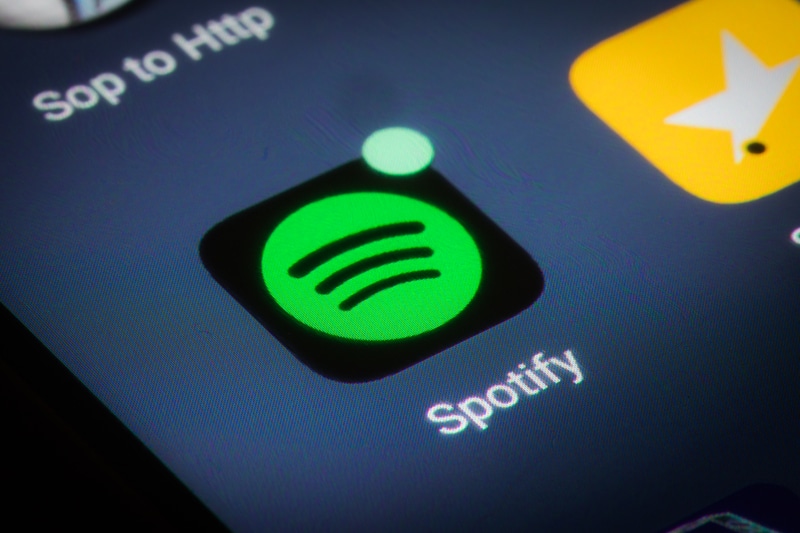
The listen-along feature brought forward by Spotify enables all group members to tune into the same track. You can use the Discord application to stream the same music with complete sync. However, you will need to have a premium Spotify membership to access this feature. So, keep that in mind if you’re trying to access the group listening feature offered by Spotify. There are countless complaints about the listen along Spotify Discord feature not working. If you browse the community forums for a few moments, it will be clear that users are not able to access this feature. So, here is what you can do about the Spotify and Discord issue.
Listen Along Spotify Discord Not Working
1. Check Spotify Configurations
If the feature works fine for one song but stops working as soon as the song ends, then you’re dealing with crossfade feature problems on Spotify. While this feature is pretty nice when you’re not using the listen-along option, users have pointed out that the music stream will stop once the song ends. So, if you’re in a similar boat, try to go over the Spotify configurations.
All you need to do is turn off the crossfade feature and then use the listen-along option. In most cases, that will fix the issue, and you’ll be able to stream the same music to the friend group.
2. Change Input Mode
The voice input mode on the Discord application also plays a role in determining the performance of the Listen-Along feature. When there is no voice activity through the Spotify playback, the feature can malfunction. So, if the input mode on your Discord application is set to voice detection, it will keep switching off the Listen-Along feature.
The only way around this option is to turn on the push-to-talk option. That way, the audio playback won’t stop even if the voice activity through the song goes down. So, just change the input mode and try accessing the feature again.
3. Check Account Subscription Status
In most situations, users running into this issue mention that one or more friends within the group weren’t on the Spotify premium subscription. So, if you’re in the same boat, then make sure to update the account subscription status so that every friend has a premium account. Otherwise, the feature will keep malfunctioning for your streaming session.
4. Have The Spotify App Running In the Background
Some users have also mentioned better streaming results with the Spotify application running in the background. So, you should always make sure that the application is operating in the background and you’re not using any third-party plugins to access Spotify music. Hopefully, that will fix the app for your Spotify Listen-Along feature.
5. Relink Spotify
The last thing you can do about Listen Along Spotify Discord not working properly is to relink the Spotify account with your Discord. Bugs like these are pretty common when you’re dealing with new features. So, if you’ve gone through all of these troubleshooting steps, just remove the Spotify account from your Discord app and then add it again.
