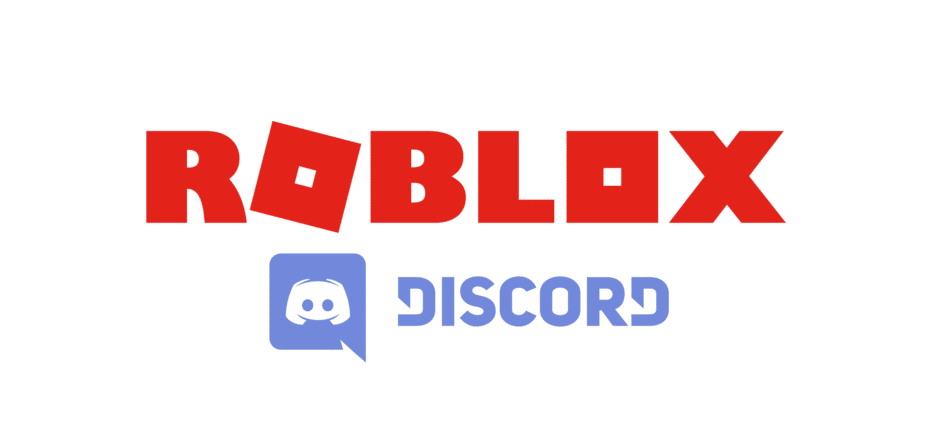
The chat feature on Roblox which is available on most platforms is one of the best things about the game, as it allows you to communicate with everyone that’s currently in the same game as you. You don’t have to be in a call with any other players to talk with them as you can simply use your keyboard instead.
This feature is now found in a majority of multiplayer games and is highly useful. However, there are quite a few different problems with censorship when it comes to the Roblox text chat as it is mainly a game meant for children. Here is a bit more information about one of these censorship problems, along with a couple of different ways you can get past it.
How to Say Discord in Roblox?
An annoying thing about Roblox chatting is that you can’t type the word Discord and then send it to other players. The reason behind this is a bit righteous, so you can at least give the developers some credit in that department. As a vast majority of Roblox players are children, the game prevents them from sharing or viewing any sort of information that might end up being harmful. This includes all sorts of personal information, as well as saying things like ‘’discord’’ in the chat.
The game bans Discord to keep younger players safe, as it has no control over what said players send or receive from other players on these platforms. The reason why this restriction is so annoying is that it applies to older players as well and they can’t learn some more information about the players that they really enjoyed playing with and wish to voice chat or become friends with. But luckily there are a few different ways of sneaking by these restrictions and typing Discord in Roblox.
One of the best ways is to type something that sounds a lot like the word Discord but isn’t actually written that way. The prime example of this would be the word ‘’Thiskorrd’’, which is popularly used by players to say Discord. You can also try all sorts of other words as long as you’re sure that other players will be able to understand what you’re trying to say. There is also another method which is pretty simple and straightforward.
This method requires you to type Discord and your Discord ID under your game or group description. Once you find a player that you really enjoyed playing with and wish to talk to them through Discord, you can simply ask them to check said descriptions.
They should be able to understand what you’re trying to say and you, as well as the person that you’re trying to friend on Discord, should now be able to communicate through the popular application. These are a couple of the best methods of typing Discord in the game as they require you to go through zero hassle. It is recommended that you try these out and don’t waste time on other methods as they will likely require you to go through complicated steps.

You can also type discord backwards, I just tried it in an inbox message, ‘drocsid’
You can also type dvvcord to bypass discord in roblox.
I usually put “Dismcord” for Discord.
you can use “dis corde” it work without tags
Thanks!!! It really helped me to add my friends on Discord!!
The best way to say Discord without it being tagged is by…. Copy and paste the following, only remove the bit in [ ] and replace with the players username. The following is a step by step guide.
Step 1.) /w [ ] The first letter from each word makes the name of the app.
Step 2.) Done
Step 3.) Ice
Step 4.) Sorry
Step 5.) Could
Step 6.) Outside
Step 7.) Right
Step 8.) Dude
Step 9.) Wait for them to reply and once ready tell them too add you. If you don’t know how to explain it, tell them to search ” How to add someone as a friend on Discord “.
This is a 9 step guide but only has 3 parts to it steps 2 – 8 are the same but if you copy and paste it all together it shows up as tags.
I hope this helps, thank you for reading. Enjoy the rest of your day/night.
Signed, Roblox player since 2014 – Adam
my friend told me to put dc lol
i use DisGord for discord and it works
The best way to say Discord without it being tagged is by…. Copy and paste the following, only remove the bit in [ ] and replace with the players username. The following is a step by step guide.
Step 1.) /w [ ] The first letter from each word makes the name of the app.
Step 2.) Done
Step 3.) Ice
Step 4.) Sorry
Step 5.) Could
Step 6.) Outside
Step 7.) Right
Step 8.) Dude
Step 9.) Wait for them to reply and once ready tell them too add you. If you don’t know how to explain it, tell them to search ” How to add someone as a friend on Discord “.
This is a 9 step guide but only has 3 parts to it steps 2 – 8 are the same but if you copy and paste it all together it shows up as tags.
u can type discoard it works rlly good
the most accurate way to say discord without tags it’s saying ”discard”