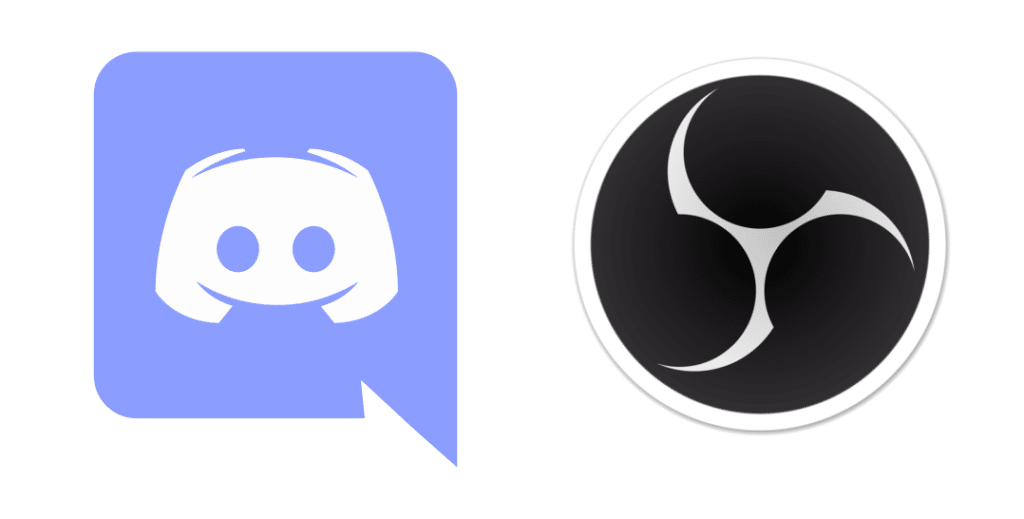
OBS is one of the finest open-source, cross-platform recording and streaming platforms and you can get the most off it by having it on any sort of device you might like. It works on multiple OS as well and you will be able to record any communication or application that might be using.
However, you will need to beware if you don’t want OBS to pickup your conversations over a particular software or application. If you want OBS to not pickup Discord, here is how you can do it.
How To Make OBS Not Pick Up Discord? Is It possible?
Well, the first question that you might have in your mind and you should be asking is if it is possible for OBS to not pick up conversations or audio over a specific application such as Discord, and the answer to that is YES. It is absolutely possible for you to set the OBS in such a manner that it will not be picking up audio that is being transmitted over Discord. If you are unsure of how to do it, or you might be doing it for the first time and you are getting confused, here are the instructions that you need to follow.
1. Change the Audio Recording Device on OBS
Luckily, the OBS allows you to choose the devices that you want to record and leave out the others. This will be a great thing to have not only to stop OBS from picking up Discord conversations but you can think of much creative usage to this such as making some tutorial videos, screen recording for some people for official presentations, and a lot more.
The bottom line is, make sure that you are recording on the audio device that you are not using for discord and that will allow you to filter out the Discord communication over the device without having any sort of problems and it will not be saved anywhere on your PC.
2. Change the default audio device for Discord
Now, you will need to do one more thing and that is to change the default audio input and output device for Discord as well. This will ensure that you are using the right device according to your preference and stopping OBS from recording these conversations and communication as well. You can choose some headphones that you use for OBS only for the purpose and your audio communication over the OBS will not be recorded.
3. Mute the OBS
Another thing that you can use is to Mute the OBS but that would work in specific conditions only. So, if you have setup the OBS for Discord through a separate audio channel or line, then you will need to open the OBS settings and mute that for Discord. This is quite a process that you will have to repeat every time you want OBS to stop picking up the Discord audio, or you can leave it on if you want OBS to not record any communication on the Discord.
