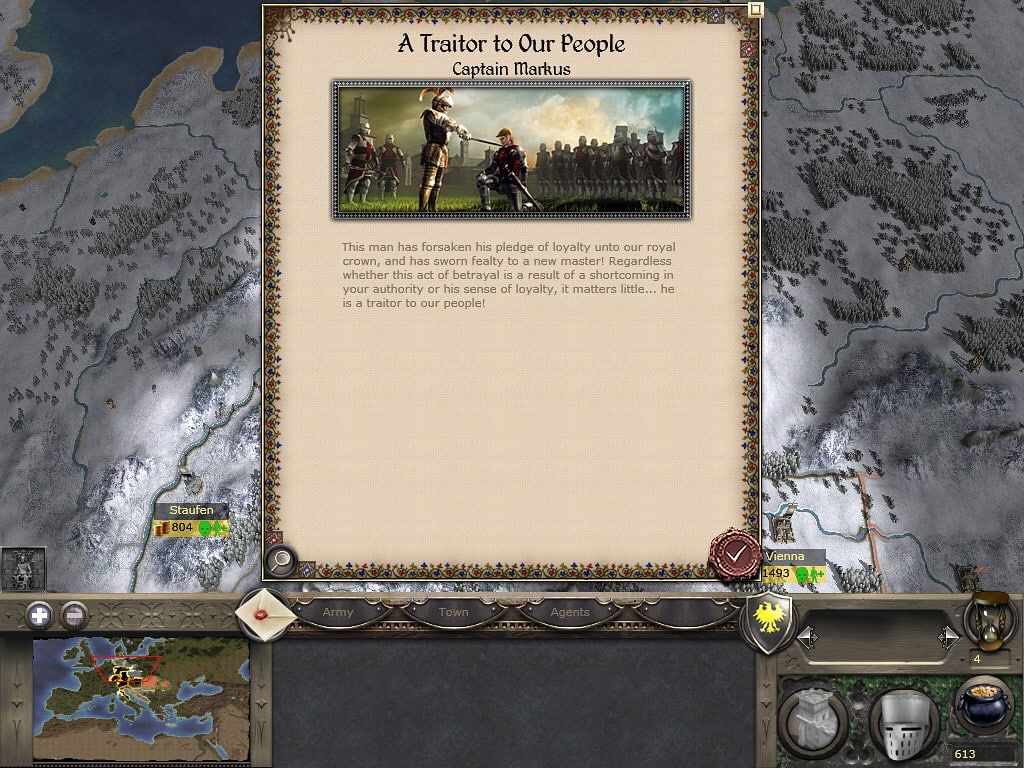
Medieval 2 is a game that many might be familiar with, especially all those that love strategy games. It came out all the way back in 2006 and despite this, it continues to be a game with a very lively fan base. The game itself is a part of the Total War franchise and is one of the most popular installments in a series filled with many hits.
While it is still quite fun to play, there are occasional problems one might encounter due to the title is a rather old one. An example of this is the fatal graphics error in Medieval 2, which can be fixed through the solutions listed below.
Solutions for the Fatal Graphics Error in Medieval 2
- Launch the Base Game
We recommend trying out Medieval 2 and only Medieval 2 first. To specify for all those that don’t quite understand, try to launch the game completely on its own rather than also launching any accompanying mods alongside it. Mods are known to cause problems with games, especially those that are particularly old and already need to run on altered settings as a result.
There is the option of simply disabling every single mod you use, or disabling each of them one by one and launching the game each time to locate the specific mod causing this issue. Alternatively, we recommend remembering exactly what day this issue started occurring and disabling the mods specifically installed around that time, as those are the most obvious suspects.
- Change Preferences
In the game’s folders, there will be a file containing all the settings for it. Changing these around before launching Medieval 2 next time is likely to help fix the issue. Find or create a medieval2.preference.cfg text file within the installation folder for the game and fill it with all the optimal settings that users will be able to find online.
Now save changes made to this file and then launch the game again to see if it worked.
- Run in Compatibility Mode
Having a fully up-to-date computer is a very advantageous thing almost 100% of the time, but there are the odd cases in which it can be a bit problematic at first. This refers to running older games on one’s PC. Games as old as Medieval 2 which were made specifically for the operating systems of its time will provide issues while being launched on newer devices.
That said, Windows itself offers a very convenient fix for this exact issue which we recommend trying out next. This refers to using the compatibility mode. To do so, the first thing to do is going into the game’s installation folder to locate its .exe file from there.
Right-click this file and go into its properties. Within these properties will be an option to let Medieval 2 run in compatibility mode. Enable this before launching the game again and it will surely work.
