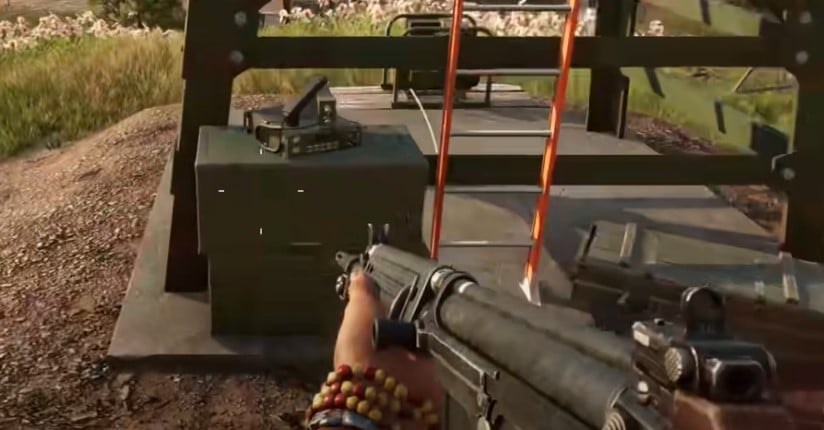
In comparison to the previous versions, Far Cry 6 side missions have nothing much to add to the game. You’ll be stuck in a bland mission after the main quest line is complete and will eventually end up uninstalling the game from your PC. So, it might just be a better idea to grind out the main story and be done with this game.
Similarly, some players have also been struggling with the Far Cry 6 Co-Op HUD not working. It can be extremely annoying when you’re trying to queue up with your friends, and here is how you can get the HUD back.
Fixing Far Cry 6 Co Op HUD Not Working:
- Rejoin Session
Most of the time, all it takes to fix the issue is to remove yourself from the Co-Op session and join one more time. Some players also pointed out that removing the friend from your list and then adding them again will further simplify the situation. So, if the problem persists even after rejoining the session, re-add the friend once you’ve left the session.
- Open Up the Camera
Another simple method to get the Co-Op HUD back is to open up the camera or the mobile device and look at it for a few moments. That will refresh the HUD settings, and you can further go to the game settings to update the Co-Op HUD. Ideally, this should be enough to address your situation with Far Cry Co-Op HUD not working.
- Fast Travel To A Different Location
A ton of players also mentioned that traveling to a different location once or twice will get the HUD back. So, if the issue is not fixed after opening up the camera or rejoining the sessions through the game menu, your next step should be to travel to a different location. Hopefully, the HUD will come back, and you’ll be able to enjoy the session with your friends.
- Get Rid Of Background Apps
Sometimes, it is the background apps, and the enabled overlays that are creating this problem with the Far Cry 6 Co-Op HUD not working. So, if you’re using multiple apps to communicate with friends, then it is a good idea to try and turn them off for a few moments. Once that is done, you can launch the session one more time, and the HUD should be present as you try to progress through the Co-Op missions.
- Restart Game
Your last option is to simply exit out of everything and then launch the client one more time to play Far Cry 6. The game is usually not that buggy, but with certain patches, you can run into a few complications every now and then. So, to avoid these complications, your best bet is to restart the game completely after exiting out of every other app working in the background, even if it is a VPN or an Antivirus service.
On the other hand, if you’re still stuck and the issue won’t go anywhere with the HUD not showing in Far Cry 6, you can always choose to involve the customer support experts. They will make it effortless for you to maneuver through the situation.
