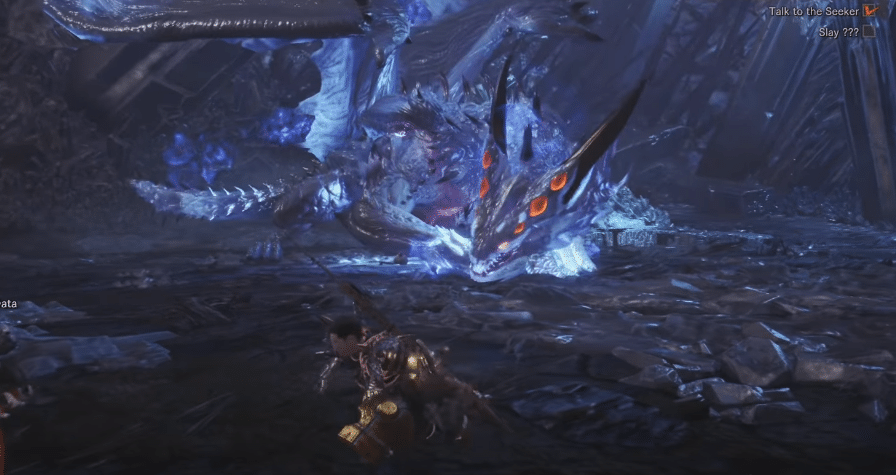
Just like other role-playing games, you have different mechanics to discover in the monster hunter series. As you grind your character, you will find different customization options as well as items that can be crafted to improve your character. In the newer monster hunter games, multiplayer can make it easier to complete the storyline. However, if you’re skilled enough, you shouldn’t have much trouble completing missions as a solo player.
Several players have brought up issues with Monster Hunter crashing after giving the “Dxgi_Error_Not_Currently_Available” error as they launch the game. If your Monster Hunter game is also behaving like this, then you can follow the steps mentioned in this article to potentially fix your game.
How to Fix Dxgi_Error_Not_Currently_Available On Monster Hunter?
- Change Resolution
The first method that you should use to fix this error is by changing the resolution of your game. If you have not updated your OS or graphics drivers recently then the issue may be with your game resolution. Especially, if you’re using ultra-wide resolution, you will have to change to different resolution settings in your game.
If you’re in a situation where the game won’t start at all then you can directly change the resolution from the Monster Hunter configuration files. If you’re on an Nvidia card, you can also use the GeForce experience to tweak your in-game settings.
Along with the resolution settings, you need to also switch your screen mode. If you’re on full-screen mode then switch to borderless and vice versa. You can do that easily by changing the screen mode in the game configuration folder directly.
A large number of players were able to fix this specific issue by switching to the borderless screen mode. You can also try launching the game directly from the GeForce Experience to see if that works for your game. You can also try the windowed mode if your game is not working on full-screen or borderless mode.
- Check Graphics Drivers
If you have recently updated graphics drivers then we suggest that you switch back to the older version of the graphics drivers to fix the issue. It is not rare for new graphics drivers to create issues that can affect your gameplay. So, it is always best to wait a while before updating your graphics drivers. It is even better if you can look at online forums to read reviews of other players. That way you will be sure whether or not you should be downloading the latest graphics drivers on your PC.
If you have already updated your graphics drivers and the game is not working for your then you need to use DDU to remove the new drivers from your PC. Then you can download a copy of the older version from the internet and then install them on your PC after removing the current drivers.
Make sure to look up video tutorials if you don’t know how to use DDU to remove the graphics drivers from your PC. Doing this will help you fix all the driver-related issues on your PC and then you can launch Monster Hunter again to see if the game works.
- Verify Files
If you don’t want to reinstall the graphics drivers then you can try verifying the game files on your PC to check if any files got corrupted. Even though there is a slim chance, several players were able to fix the “Dxgi_Error_Not_Currently_Available” error by verifying the game files.
These players found out that some files were missing from their PC due to which their game was behaving like this. So, you should also give this method a try and use the Steam client to validate all of your game files. Then attempt to start Monster Hunter again to see if it crashes again or not.
You can also try removing the game completely by uninstalling it from the client and then deleting all the files in the game folder. Then you should reboot your system and download the game again. That will potentially fix the error in your Monster Hunter game and you should be able to play again.
However, if you’re still in the same situation after following all these steps then the last option left is to ask the support members for fixes. They can guide you effectively which will increase the chances of you fixing the “Dxgi_Error_Not_Currently_Available” error.
