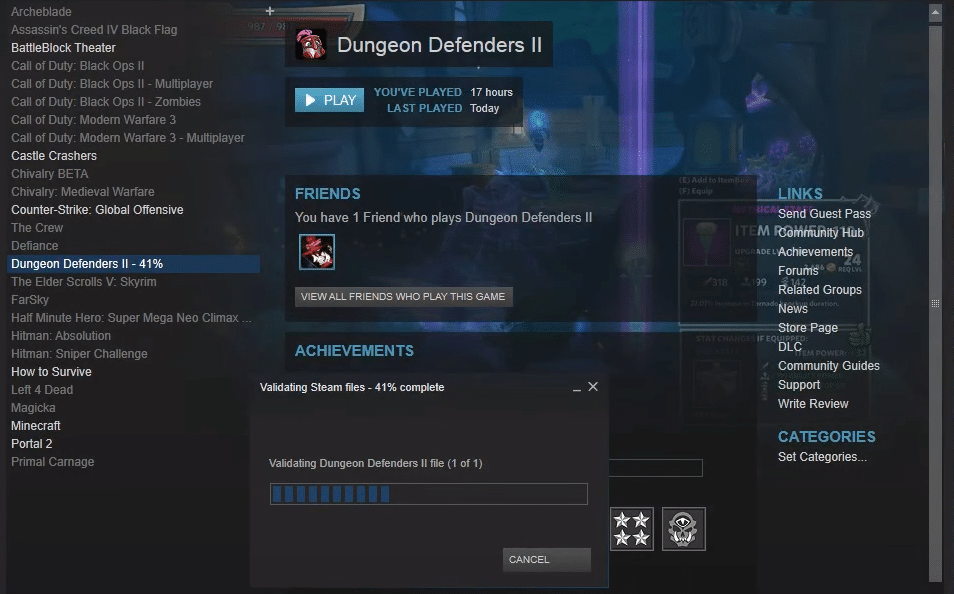
It is a free tower defense game that you can play using the Steam client. The game becomes very interesting when you’re playing with experienced players. You will win more matches when everyone knows what to do. This is why it is best to grind up your character so that you’re matched with higher-level players. That way you can avoid playing with beginners that don’t know the basic mechanics of the Dungeon Defenders 2.
Sadly, many players have been experiencing issues with Dungeon Defenders 2 recently. Players are unable to load the game and it keeps crashing as soon as you press play on your client. If you’re in the same boat then these solutions can help.
How to Fix Dungeon Defenders 2 Fatal Error?
- Delete UDK Files
If the game started crashing after an update, then you need to start by checking the UDK files in your configuration’s directory. But before you do that, it is recommended that you validate your game files first and then try launching Dungeon Defenders 2.
If that doesn’t fix the fatal error then you need to access your game files using the file explorer. From the configurations folder, you can find several files that start with UDK in the filename. There should be about fourteen files that you need to remove from your PC.
However, some users did mention that there were less than fourteen files with names starting with UDK on their PC. So, even if you don’t have all fourteen files, delete as many files as you can find with the name UDK. Then you can exit out of the file explorer and launch your Steam client again.
Now, you should attempt to launch the game again and the UDK files will be re-created in your game files. Deleting the UDK files from your game configurations folder will probably fix the fatal error for you if the issue started happening after a recent patch rolled out.
- Uninstall Antivirus
Some of the players also mentioned that they had to completely uninstall the antivirus from their computers to fix the fatal error in Dungeon Defenders 2. So, if the issue is still present after deleting the UDK files then you will have to uninstall any antivirus program that can interfere with Dungeon Defenders 2.
If you don’t want to uninstall the security program then you can try creating an exception rule first. Make sure that Dungeon Defenders 2 is on the list of allowed programs and then try starting your game again.
However, if the error persists then we suggest that you should completely remove the antivirus program from your computer. If that solves the error then you will need to find a different security program to install on your computer. After removing the antivirus program, you should also check the compatibility settings from the launcher properties.
Make sure that the game launcher file has administrator permissions. That will allow the game to work properly and you won’t have to worry about your Windows blocking any access to your game.
- Edit Configuration File
If the fatal error in your game is related to rendering issues, then you will have to access the game configuration files and change the shader settings from there. To do that, you will have to open the game folder on your PC and then navigate to the configurations folder. From there you have to find the base engine file.
Go into editing options as an administrator and then change the status on “shaders on-demand” to True if it is set to false. Then you can just save the settings and launch the game again. Hopefully, your game will work without any problems.
This method will help you only if your fatal error is related to rendering problems. You can check the error logs to be sure about the details of the error. If you are looking for a detailed explanation then you can also refer to the guides on Steam forums.
Other players will help you find the cause of this error and suggest ways on how you can fix it. However, if your error is not related to rendering issues then you need to follow the two methods mentioned above. You can also try reinstalling the game after removing all the files from your Game folder.
