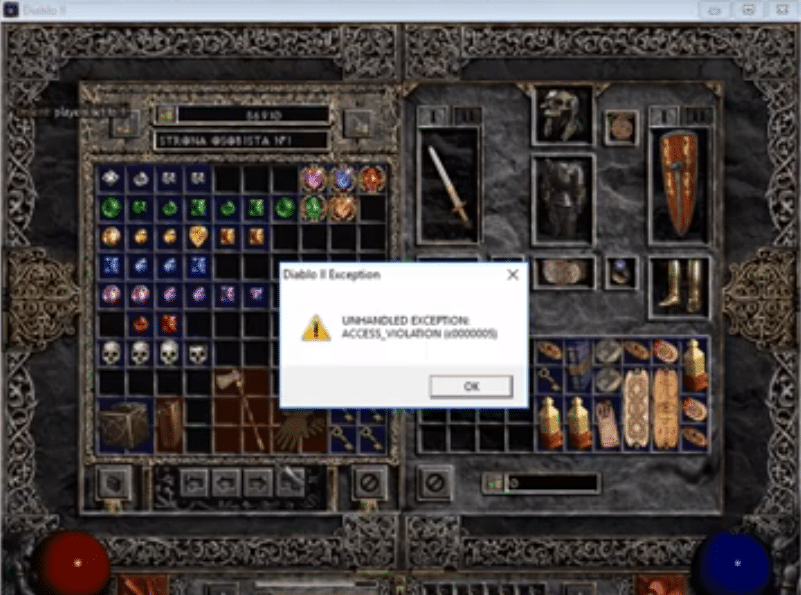
As Blizzard has stopped releasing new patches for Diablo 2, many players believe that it is a good thing. So, that means when you finish maxing out your character you won’t have to worry about new skills or items being added into the game. Your character will stay overpowered indefinitely. Moreover, you won’t have to worry about your favorite character getting nerfed anymore.
Recently some players have been getting the “Unhandled Exception” error whenever they try to launch Diablo 2. After this error, the just shows you a black screen and ultimately crashes. So, if you have the same issue with Diablo 2 then follow the steps mentioned below.
How to Fix Unhandled Exception in Diablo 2?
- DEP Protection
A method that worked out for the majority of players was to change the windows DEP protection. You need to disable the DEP protection for your game and that should fix the error for you. To change the DEP protection settings, you will need to open up advanced system settings. You can do that from the windows search bar and then click on the performance option from the advanced settings.
After a new menu pops up, you will notice the DEP protection settings on the upper right corner of the prompt. Now, from the DEP protection tab, you will need to change the settings to the “change all the programs except” option. Then you will have to add the Diablo 2 execution file in the DEP protection and apply the settings. Exit out of the settings and then try launching your game again to see if that fixed the issue for you.
- Run as Administrator
Another thing that you will need to ensure to run diablo 2 without any complications is to allow the administrator permission to all of the game files. That will ensure that your operating system doesn’t block the game from making changes and it will work like it is supposed to. A few users were also able to fix the exception error by reinstalling the Diablo 2 game from scratch.
So, if you haven’t already, remove the game from your PC and then reboot your system. Download the game again and then try logging into your character. Ideally, everything should start working when you reinstall Diablo 2 and you won’t have to bother with trying out other fixes. Use the official source from battle.net to avoid issues with the installation files.
- Close Other Programs
Lastly, you should ensure that no security programs are running in the background as you try to launch the game. It is likely that these security programs to interfere with your game permissions and block access to the servers. So, use the task manager to remove all the non-essential applications from the background and then launch the application again.
However, if you’re still unable to get the game to work on your PC then you should head over to online forums and try asking other players for help. Just try out the steps that worked out for them and you will be able to get your game working again.
