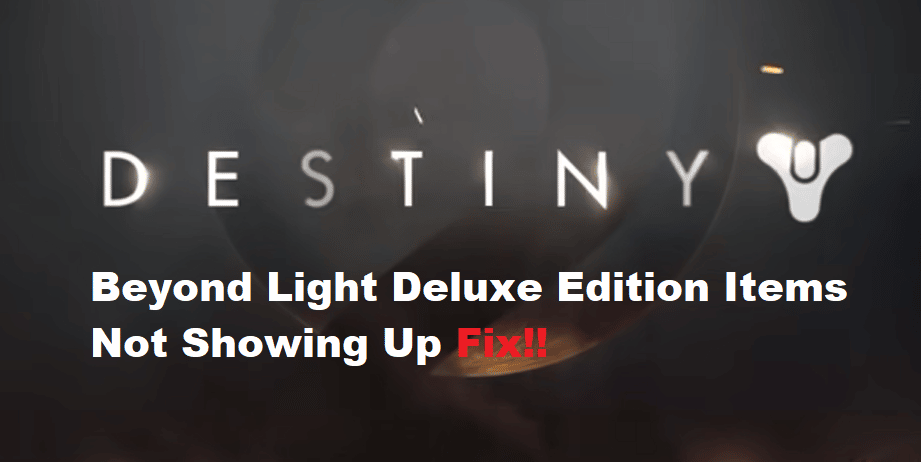
The preorder status on your game title helps you benefit from exclusive items in Destiny 2. These items are usually linked to the cosmetic part of the game and won’t bring any real value to your gameplay. However, you’ll still find a ton of players going crazy over these items.
Unfortunately, a common bug with the Destiny 2 Beyond Light Deluxe edition items not showing up has annoyed many players as they are unable to get their hands on these exclusive emblems. So, if you’re in the same boat, just go through some of these fixes.
Destiny 2 Beyond Light Deluxe Edition Items Not Showing Up Fix:
- Relaunch Client
If you’re sure that the payment went through for this pack and there were no issues with the ordering process, then relaunching the client will do the trick. So, open up the task manager and then browse through the list to find the Steam task and end it directly. From there, just relaunch the client one more time and access the collection in-game to get your items back.
- Cycle Back To Rahool
Most of the time, this is just a minor bug, and you need to cycle back to Rahool to get the deluxe items. So, head over to the tower and then talk to Rahool. It is also stated that the pre-order bonuses can take up to 48 hours to show up in the game. For this reason, you should be patient and try again after two days. The items will get to your game after a few minutes, and that will be it when it comes to Destiny 2.
- Make Sure Add-Ons Are Downloaded
At this point, you need to make sure that the add-on pack is enabled. Most users just ignore this step after the purchase, and you need to check your game status one more time for these add-ons.
- Try Power Cycling Your System
There is no harm in power cycling the system to refresh the system cache. So, just turn off your system and then remove the power from the unit. After a few minutes, you can turn the power back on and then boot up your machine. From there, you can start up the client and get into Destiny 2 to check the item in your collection. If there is nothing wrong with your account, then the problem will be fixed at this point.
- Get Help From Bungie Support
If you’re still stuck in the same issue, then get help from Bungie support. It will take a few days to get a response from the official team, but they will help you narrow down the issues with your account. So, instead of spending hours trying to isolate the issue, just submit a support ticket.
Overall, the majority of users were able to address this issue by relaunching the client and cycling back to Rahool in the tower. So, there is a good chance that you won’t have to go through all of these fixes, and the items will appear in your collection.
