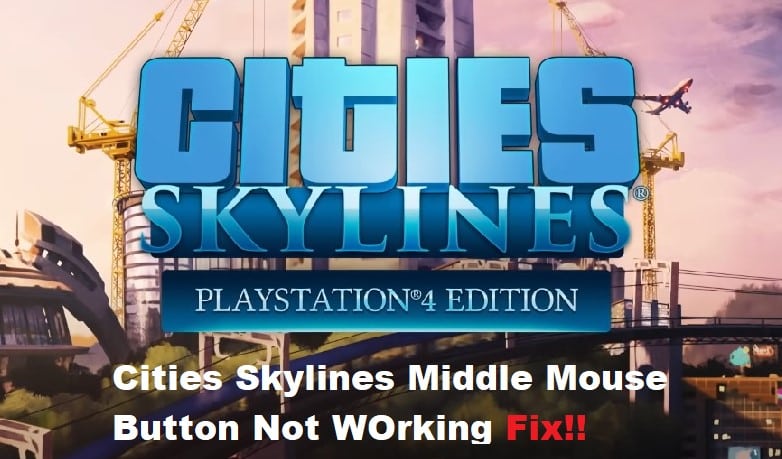
The Cities Skylines middle mouse button can be a bit buggy even when you have a decent mouse. While there is always a chance that your mouse is at fault, the issue is also related to the button configurations sometimes. So, there is no guarantee that you will be able to get ahead of this problem by relying on a different mouse.
Here are a few things that you can try when the Cities Skylines Middle Mouse button is not working properly. Hopefully, you won’t have to spend too much time troubleshooting this issue with the mouse.
Fixing Cities Skylines Middle Mouse Button Not Working
- Try Using A Different Key Bind
The most consistent fix to this issue with the Cities Skylines is that you should rely on a different key bind to control your game. There is no point in relying on the middle mouse button, and each update will bring more issues with the mouse input.
So, your best bet is to just try a different key bind when the game is not working. It won’t take you much time to get used to the new key bind, and Cities Skylines will work perfectly with a different key on your keyboard.
- Reconnect Your Mouse
Reconnecting your mouse can also be a decent fix to this issue when the game is not responding to any input. All you have to do is to launch the game and then reconnect your mouse as soon as you load the current map. If there are no issues with the mouse configurations, the issue with the middle mouse button not working will be fixed at this point.
- Modify Middle Click Configurations
At this point, you should check the configurations from the mouse and keyboard center. You can open up these configurations directly through the start menu and then proceed to update the settings for the wheel button.
All you have to do is to update the configurations by adding an exception for the Cities Skylines application if this button is already bound to visualizer features. Changing the default bind should be enough to address this situation with the middle mouse button not working in Cities Skylines.
- Relaunch Game
Sometimes, the fix is as easy as relaunching the game, and you should do the same if you’ve been lucky with any of the fixes up to this point. There is a good chance that you’re dealing with minor input bugs that can be fixed by a quick relaunch. So, exit out of everything along with the background apps using the task manager and then start up the client to access the game.
- Submit A Support Ticket
Similarly, you can also save a ton of your time by directly reaching out to the experts regarding this issue. Reaching out to customer support through a support ticket will make it much easier to isolate the issue, and a professional from the support team will guide you through each step of the troubleshooting process. So, make sure to submit a ticket if the issue remains unfixed even after going through all of these steps.
