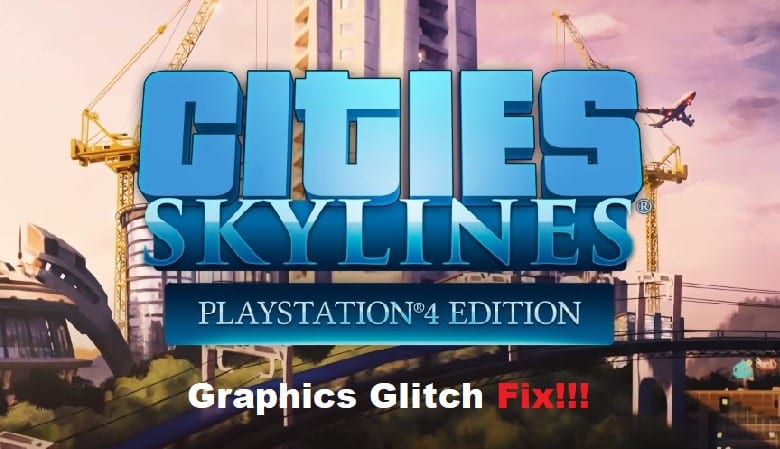
Cities Skylines might have been in the market for quite some time, but it still can’t be considered a refined game. There have been a ton of complaints about bugs with the game graphics glitching, and many players eventually shift to other sandbox options like Banished. So, if you’re also done with the game and can’t keep up with the heaps of bugs with Cities Skylines, then going with other options is not that bad of an option.
On the other hand, if you don’t mind going through a few troubleshooting methods to get everything in order, then the following troubleshooting guide is for you. Hopefully, you won’t have to worry about the same glitches again.
Cities Skylines Graphics Glitch Fix:
- Get Rid Of The Steam Overlay
The Steam overlay is the primary reason behind this issue with the Cities Skylines graphics glitching, and you need to turn off this overlay to get everything sorted. It won’t take more than a few settings to disable the Steam overlay, and you can make this change directly from the Cities Skylines properties.
All you need to do is to open up the client and navigate to the Cities Skylines game in your library. From there, you can right-click on this game and then disable it directly to get ahead of minor graphics glitches.
- Remove Background Applications
The presence of too many background applications will lead to the same outcome where you won’t get any response from Cities Skylines. So, if you’re stuck in the same problem even after changing the overlay options, then you need to also remove the background applications.
That should be enough to get rid of all the extra applications from the task manager. Hopefully, that will free up extra system resources, and you won’t have to bother with the same complications again.
- Use Full-Screen Mode
This issue with the graphics glitching can also be fixed by cycling in and out of the full-screen mode. So, just press alt and enter keys on your keyboard together to change the screen modes and then check the response from your game. Usually, this is enough to address complications with the Cities Skylines graphics glitch, and you won’t have to check the graphics drivers.
- Update Your Graphics Drivers
On the other hand, if the issue is not fixed at this point, it might be a good idea to clean and install your graphics drivers. You can use programs like DDU to get rid of the installed display drivers, and after that, you can install these drivers one more time. It will take a bit of your time, but you’re not left with many options when it comes to the Cities Skylines Graphics Glitch.
- Reinstall Game On A Different Drive
Reinstalling the game on a different drive will help you take care of the installation bugs. If the health of your current drive is not that good, then that is likely why you’re dealing with the graphics glitch. So, remove the game entirely from your PC, and then download it one more time on a different drive.
