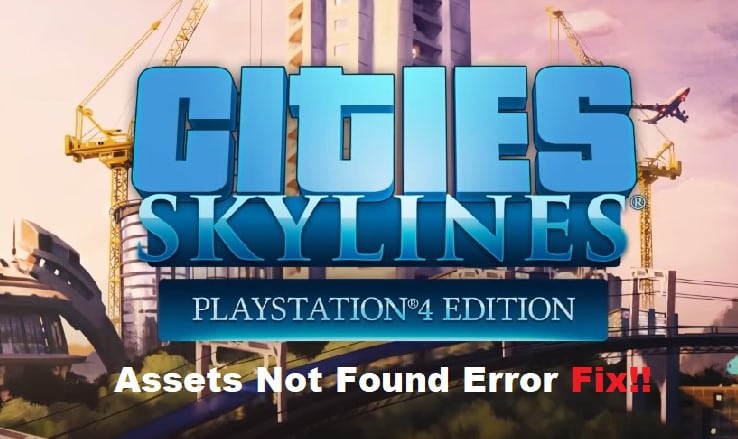
Games like Cities Skylines can be pretty great as long as you’re using a few mods to enhance the experience. While mods will take up more of your system resources, you’ll enjoy the sessions a lot more. So, if you’re planning on getting into Cities Skylines, it is a good idea to browse through the community forums and download some graphics and optimization mods to enjoy the game.
The only downside to downloading more mods is that you’ll run into problems with the missing assets, or the game will start freezing up. Luckily, these problems are not that hard to fix. So, if you’re dealing with errors where Cities Skylines assets are not found, just follow these fixes.
How to Fix Cities Skylines Assets Not Found Error?
- Resubscribe To Assets
This error with the assets not being found in Cities Skylines is always related to the Loading Screen mod, where you’re not subscribed to the required assets. You won’t be able to get through the issue until you subscribe to the required assets.
These are usually trees and other cosmetic items that don’t add much detail to your buildings. So, you can either resub these assets or turn them off entirely through the workshop. That will surely take care of this error with the assets not being found.
- Check Mod Status
At this point, you should check the report from the Loading Screen mod to find out the exact assets that are missing from your game. This will make it much easier to find the missing assets, and you can directly subscribe to these assets to get them back on your PC. So, just open up the mod report and go through the details if you’re running into this error with missing assets.
- Try Verifying The Game Files
There is no harm in verifying game files if you’re sure that you’re subbed to all the required assets. You can verify the game files directly through the Steam client by accessing the game properties and then clicking on the file verification button. That will get all the necessary files back to your PC, and it will become much easier to sort through the assets.
- Check System Requirements
It is entirely possible that your RAM is not enough to keep up with all the assets, and you’ll have to unsubscribe from some of the assets to avoid this issue. You should also try to free up some resources by removing the background applications. Mostly, that is enough to get through any system requirement issues, and you’ll have quick access to all the necessary files.
- Try Rebooting Your System
Rebooting the system is never a bad choice if you’ve gone through all of these troubleshooting steps. So, if you’re sure that these situations don’t apply to your specific issue, just reboot the PC and then reach out to the developers through the official forums. They will make it much easier to find the exact reason behind Cities Skylines not working, and you can maneuver through the fix pretty easily.
