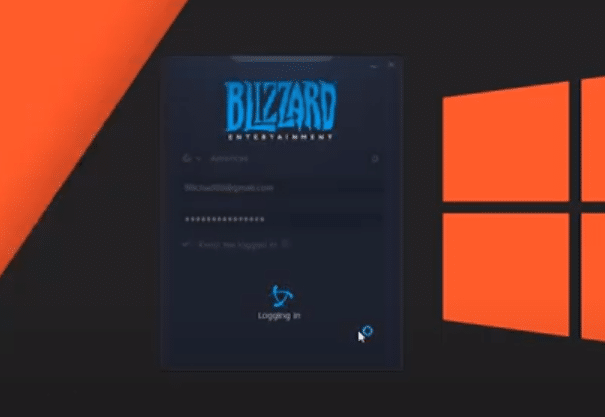
The only major issue that users complain about with the Blizzard launcher is that sometimes it can be hard to download or update games. Even though Blizzard is trying to eliminate the patching issues it can still occur from time to time. Other than that, it is a solid platform for gaming and one of the best launchers when you look at the service that it provides.
Unfortunately, some users said that their Battle.net launcher is crashing on startup. Even though this issue is quite rare, here are some solutions that can help you fix the startup error with your Battle.net launcher.
How to Fix Battle.net Launcher Crashing On Startup?
- Clear Cache Folder
To fix the launching error you should try cleaning the cache folders from your PC. It is likely a minor bug that can be fixed by clearing Blizzard cache files. You need to navigate to the “%ProgramData%” folder to access the cache directory. From there delete any folder names as Blizzard Entertainment and then you can launch the Battle.net client again. You can also use the Win + R key and then type the name of the Program data folder mentioned above to navigate to the cache folder. After doing that, also reboot your PC once and then launch the application.
Another thing you need to check is that the Blizzard client has administrator permissions so that the operating system doesn’t interrupt the client from launching. If you’re not sure then go to the client’s execution file and then right-click on it. You’ll see the option to “run as administrator” on the top of the drop-down menu. Click on that and the launcher should start up without further issues. The execution file can be found in the C program files depending upon where you’ve installed the client.
- Check Target path
One reason why you might be running into this error can be an invalid target path. This might be why your client keeps on crashing whenever you try to launch it. Luckily, you can easily fix this problem by going into your shortcut properties and then navigate to the target path option. From there you will need to change the target path from the Battle.net launcher to simply battle.net execution file and then use the shortcut again. This fix is only meant for users that are not able to get the launcher to work by using the desktop shortcut.
There are a few more things that you should check if the issue isn’t resolved at this point. First, use the task manager and make sure that no security programs or other applications are running in the background. Then use the task manager to end all the processes related to your battle.net launcher and then launch the client again. Then use the shortcut and run the application again to see if your client crashes on startup. If the issue gets fixed then one of your security programs is causing issues for your client and you need to configure that accordingly.
- Ask Technical Support
If Battle.net is still crashing on startup even after going through the steps mentioned above then try removing the client from your PC along with all the files related to the client. Clear out the cache folders and then reboot your PC. Use your browser to download the client again and then install it on your PC. There is a chance that your previous launcher had corrupted files and everything will work fine with the new launcher. It will take you around 10 minutes but your issue will likely be resolved after this.
You can also try reaching out to technical support members by going on Blizzard forums and creating a thread regarding the crashing issue. If none of the general troubleshooting steps help you out then the best option is to ask a professional to guide you through the issue. The technical support team is very responsive and you contact them by submitting a ticket or using the Blizzard forums. Most gamers were able to get around the launcher issue by clearing their cache folder, but if you’re not that lucky then Blizzard support will help you fix whatever issue you’re facing with the client.
