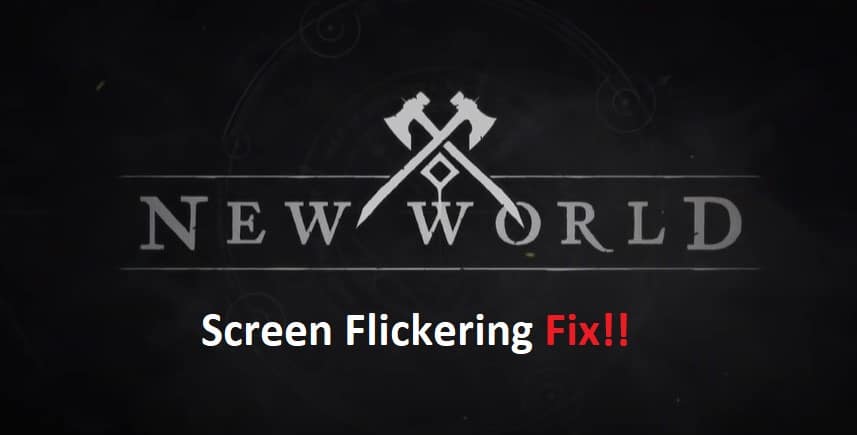
Since the release of patch version 1.8, a number of players have reported difficulties with screen flickering in the New World.
This phenomenon, which can be highly distracting and annoying at times, affects all areas of the game.
Even while not, everyone has this problem, there are plenty of people who do, and I’ve put all of the potential solutions I’ve discovered so far into this useful guide that you may refer to if the screen of your game begins to flicker as well.
How to Fix New World Screen Flickering
What Is Screen Flickering in New Worlds?
The new world is a great place for players to explore and make new friends. One of the most enjoyable aspects of it are all the cool graphics and animations that pop up from time to time.
However, some players have reported seeing their screen flickering while they’re playing in the new world.
This is a problem that can be fixed with a few simple steps. If you’ve been experiencing this issue as well, try these steps first:
- Graphics Card
If your screen is flickering in the new world, it may be caused by a problem with your graphics card. If you’re using an integrated graphics card.
We recommend that you contact the computer manufacturer to troubleshoot the issue. If you’re using a dedicated graphics card and are running Windows 10, please do the following:
- Open Device Manager (type device manager in Cortana or Start search) and expand Display adapters.
- Right click on your graphics card and select Uninstall. Next, open Control Panel -> Power Options -> Choose what the power button does -> Change settings that are currently unavailable -> Scroll down until you see Shutdown settings and turn off Fast startup -> Click Restart Now. After restarting your computer, re-install your graphics card driver.
- HDMI Cables
If you are connecting your computer to the screen by means of HDMI cables, then you should try disconnecting the HDMI cable and then re-plugging it into its port.
If that does not work, you may alter the refresh rate of your monitor by going into your display settings and making the appropriate changes.
Choose 59Hz as the refresh rate for displays that have a 60Hz rate. Select 74Hz as the refresh rate for displays having a 75Hz refresh rate.
If you input a lower value, then your monitor will automatically update itself more often. If you input a larger value, the frequency with which your monitor will update itself will decrease.
It’s possible that you’ll need to figure out what feels natural for you and play around with other numbers until you discover the combination that’s ideal for you.
- Check Your Monitors Compatibility
If you notice that your screen is flickering while you are playing New World, it is possible that this is because your display is not compatible with the game.
This may may place if you are using a very outdated monitor that does not support displays with a high resolution. The most straightforward remedy to this problem is to visit the settings for your monitor, go to the “resolution” page, and change the setting there to one that is more suitable.
The resolutions 1680×1050 or 1920×1080 will work the best for the majority of displays. If, after doing this, you are still experiencing issues with your screen flickering in New World, please file a ticket to our customer support team so that they can assist you in diagnosing the problem and finding a solution to it.
- Resolution Issues
When you’re playing a game, having your screen flicker may be really annoying. You’ll be relieved to know that there are a few things you can take to repair the issue and get back to the game more quickly.
After restarting your computer, check the website of the graphics card manufacturer to ensure that the most recent drivers have been installed for your graphics card.
If you are still experiencing issues, you might try turning off any of the additional features that come with your graphics card, such as antialiasing or ambient occlusion, to see if it helps.
If you’re still having trouble, you may want to try reducing the resolution on your screen or experimenting with different refresh rates.
