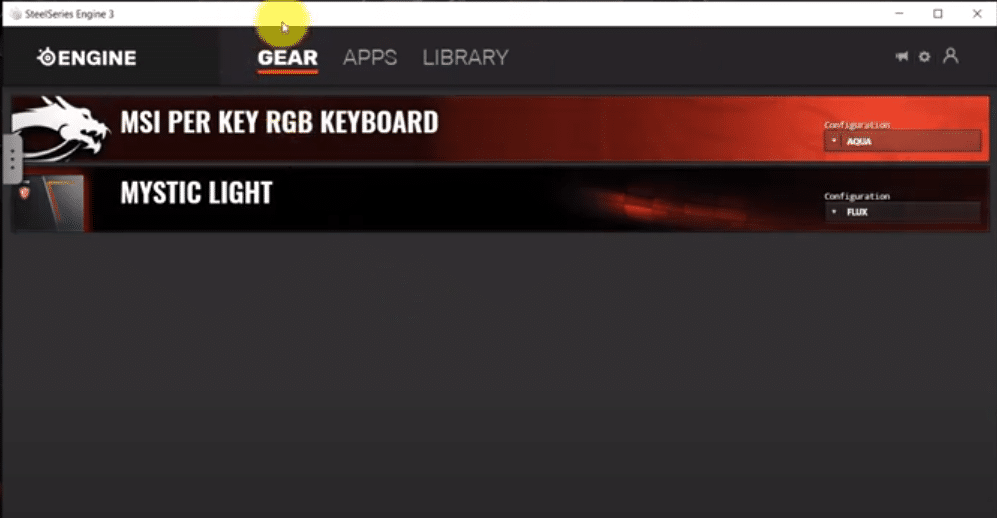
Configuration programs are necessary for users that want to get the most performance out of their peripherals. You can access different features from setting up macro keys to changing the equalizer settings on your headset.
Even though some third-party programs also offer the same service, it is always best to choose the tool launched by the brand that you’re currently using.
The SSE is a configuration program launched by SteelSeries to help customers access different features of SteelSeries peripherals. However, a lot of complaints about SteelSeries Engine not launching have been reported on online forums.
If for some reason you can’t get the SSE to work on your PC as well, then the steps mentioned below can fix that.
How to Fix SteelSeries Engine Won’t Open?
- Graphics Processor
A method that helped a lot of users fix the launch issue was using the graphics processor to run the program. The procedure is not complex at all and you just need to navigate to the SSE client’s executable file and then right-click on it.
Then proceed to select the option of running the program with the graphics processor. You can also try switching to an integrated video card if you’re on a laptop. It is recommended that users reboot their PC first before trying to go through with the mentioned procedure.
You need to also ensure that no SSE-related activities are running in the background by opening up the process in the task manager. So, before you try to relaunch the engine you will have to end the background process completely and then try launching the application. Right-click on the taskbar to get access to the task manager.
Then you can go through the names of the process to find the activities related to SteelSeries Engine.
- Downgrade SSE
If the SSE was launching properly before you updated it to the latest version, then chances are that there are still some bugs in the new version that have not yet been fixed. It is not rare for there to be a few bugs in the latest version.
So, it is always best to wait a few days before you update your programs to a newer version. However, if you’ve already installed the new program and it causing you an issue then try downgrading to an earlier version that was working perfectly on your PC.
It is recommended by the SteelSeries support that you use CCleaner to remove the program and the registry files from the PC. That will ensure that the installation process goes smoothly when you try to install a previous version on your PC.
Even though there are paid packages for the CCleaner, you can still access some features for free that will get the job done. So, just install the CCleaner on your PC and remove the SSE. Then go to the SteelSeries web page and download a previous version of the program.
- System Restore
A very useful feature for Windows users, where they can restore the system settings to a particular point where everything was working smoothly. This fix is for users that started experiencing issues when they updated their Windows.
Using this feature, you will be able to go back to that previous version if you had a restore point in place. That is the reason why so many experts recommend users always make restore points when everything is going smoothly.
You can use the search bar to access the restore settings to create a restore point or recover the system settings. If you’re not familiar with the procedure then the best way to learn would be to watch YouTube tutorials. That will guide you step by step through the whole restore process.
- Customer Support
This is the last resort for users that are not able to get the SteelSeries Engine working even after going through every troubleshooting step that they found online. Most users were able to fix the issue by downgrading their SSE to an older version.
So, you need to make sure to give that a try before you contact the support team. It will take a few days max for you to get a response from the support members. Follow their instructions to increase your chances of overcoming the launch issue.
