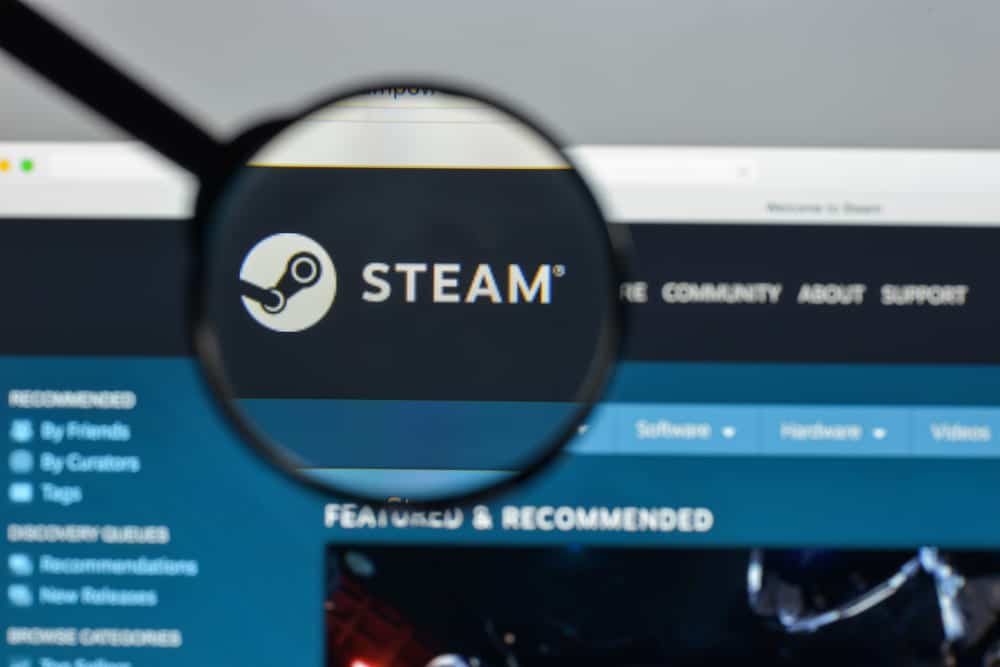
Virtual reality gaming has started to become bigger and bigger with each passing day. The concept was always a promising one, but more and more people started to become sceptical of it due to a lack of any great games to play on the platform.
However, this has changed over the years as developers have started to become more and more familiar with virtual reality. This familiarity has allowed them to work on bigger and better projects which are starting to get more people excited about VR gaming once again.
Being one of the most popular platforms of them all when it comes to PC gaming, it’s no surprise that Steam introduced itself to the world of virtual reality some time ago as well. This refers to SteamVR, a relatively new software that allows users to link their VR headsets to Steam and play their favourite virtual reality games through the platform.
The service itself is quite helpful, but it certainly has a few limitations to it in the form of errors. One example of these errors is the SteamVR error 307, for which some helpful solutions have been listed below.
Ways to Fix SteamVR Error 307
- Installation Path Issue
The main reason for this problem as reported by a lot of users is an issue with the installation path for SteamVR. Steam and all of its related applications have to be installed on a default directory. If users change this and install said applications in a non-default directory, error messages like these ones are bound to pop up whenever they try to use them.
That said, there is an effective solution, and this is to simply change the installation path for SteamVR to avoid further problems like this one.
Go to the SteamVR folder to locate the bin folder amongst all the files and documents here. The bin folder will have another folder inside of it by the name of “win64”. In here will be a “vrpathreg” file. Run this and then choose the correct drive as well as directory to fix the installation path for SteamVR.
Once the process is complete, try to play in virtual reality through Steam once again to see if it works or not.
- Uninstall Razer Synapse
This next solution is one meant for those who use Razer peripherals with their computer, specifically all those who use the Razer Synapse software along with these peripherals. This software is known to cause many issues with SteamVR, and Steam itself has advised users to get rid of it for optimal performances.
Unfortunately, just closing and/or disabling Synapse won’t be enough in most cases. Players will very likely need to get rid of it entirely in order to ensure that SteamVR can run properly from now on. On the other hand, if you don’t have Razer Synapse this solution obviously isn’t applicable in this case, which means that you should move on to the other ones listed below.
- Show Hidden Files
The hidden files feature is a helpful one that Windows has features for many features now. It allows users to ensure the privacy of any specific folder and the files that it contains, meaning that personal/private data can be hidden without any issues. Some applications like Steam automatically use the feature to hide some files for many different reasons.
When the program can’t detect these files, it presents the error 307. This happens sometimes even when users have the program installed in the correct directory. So just use the file explorer’s view tab to show even hidden files and launch SteamVR again, which should get it to work without further issues.
- Choose the Correct GPU
If all else does not work, the graphic card is to blame. There are two GPUs in nearly every system. One of these is the weak integrated GPU and the other one is the main GPU that users likely bought and added to the system themselves. Go into the system’s settings to ensure that the latter is set to work with SteamVR as opposed to the former, as there will obviously be many issues otherwise.
