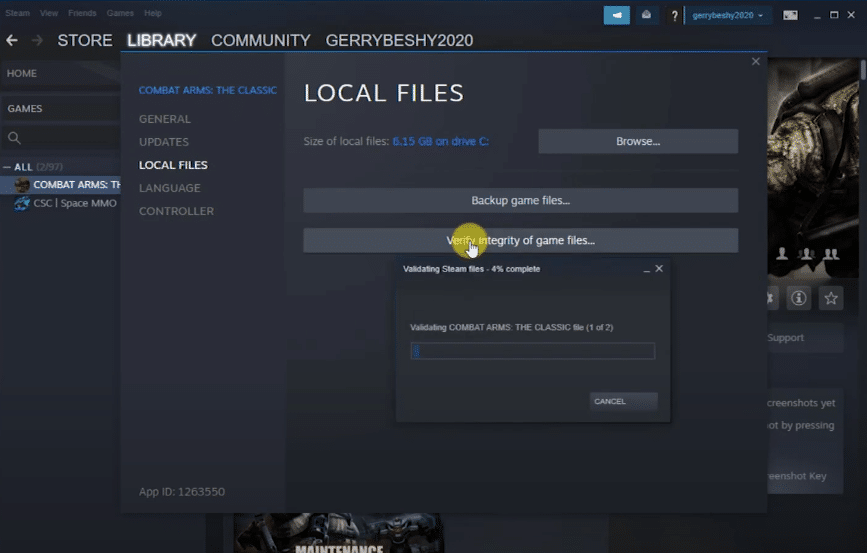
Overall, Steam is a very stable client and will rarely ever run into issues. However, during sales or busy hours, the high traffic can create issues for your Steam client. Luckily, most of the time, these issues are temporary and you will be able to access everything after a few hours. So, if you’re running into any issues with the client, it is best to wait a few hours before using troubleshooting methods.
Recently, some Steam users said that the client won’t load the store and they keep running into Steam error reference #97. If your Steam client is also giving you the same error message then you can try these steps to potentially fix the error.
How to Fix Steam Error Reference #97?
- Reboot PC
If the Steam library is working perfectly and the issue is with other features only then you should start by restart the client on your PC. Make sure to use the task manager to close the client completely from the background processes. It is also better to close any additional applications that are running in the background and then launch the Steam client again. If there is nothing wrong with your connection then simply restarting the client should fix the client. After loading the client again, you can try accessing the store to see if the troubleshooting step worked or not.
If you’re getting the same error after re-launching the client and closing out all the background processes then you should reboot your PC next. It might seem like an obvious step but you can fix a lot of your software-related problems by reloading the operating system. So, just turn off the computer and then take out the power cord for a few seconds. Then you can plug in the power source again and boot up the PC. Open up Steam on your client and see if you are getting the same error message or not.
- Check Home Network
After rebooting the PC, you should check the Wi-Fi network connected with your PC to see if it is working properly. You can try using the cellular data on your mobile to access Steam to see if that works for you. If the Steam on your phone is working fine after you switched to the cellular data then we suggest that you reset your home network and then connect the PC with the router again. There may be issues with your router which is why you’re unable to access the store on your Steam Client.
However, if the issue is only on your PC and the Steam store is working fine on other devices then you will need to check the firewall settings on your PC. Make sure that the Steam client has administrator privileges and an exception rule is created in the Windows Firewall settings. Along with changing the firewall configurations, you should also remove any antivirus programs that you’ve installed on the system. Then after removing the security programs, you should launch the Client again and try to access the Steam store. If you need to make a quick purchase then you can do that by using the mobile hotspot.
- Check Server Status
If there is nothing wrong with the client or the servers then you’ll have to wait and check the server status to see if they are online. As mentioned before, high traffic can create these types of issues for your client. So, if you’re experiencing this issue during a sale or an event then you will have to wait until the servers are fixed. Until then there is not much you can do except wait for the servers to be back online.
To confirm the status of the servers you can report this issue to the Steam report and they will inform you about how long you will have to wait to get access to the store again. Hopefully, it will only take a few hours and everything will be business as usual. Until then you can try the troubleshooting steps mentioned above to verify that your network and client are working properly and there is no issue on your end. After that just submit a ticket to receive help from the Steam support regarding error reference # 97.
