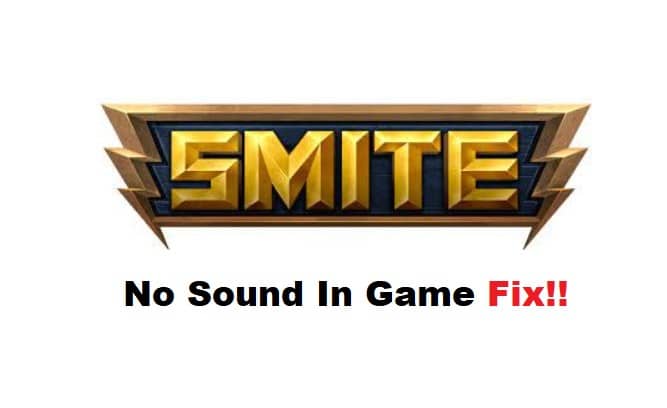
Audio cues are extremely important when you’re playing games like Smite. However, this title is loaded with bugs that restrict audio output to the players. Many frustrated players have voiced their concern about these sound errors.
While the game is to blame the majority of times, there is also a possibility that your output device is to blame here. So, follow through with some of these methods if you’re also struggling with Smite no sound in-game.
How to Fix Smite No Sound in Game?
- Cycle Through Output Devices
The output device might be at fault here, and you should always start the troubleshooting process by isolating the issue with the output unit. Simply switching between different audio devices like your monitor and headset will help refresh these audio errors. So, instead of isolating the issue with game audio, just try out a different device. This will usually be enough to address these errors.
- Check Volume Mixer
The volume mixer will further help you narrow down these network-related issues. If there is no sound in the game specifically, and the audio is working perfectly for other apps, then you need to check the volume status through the volume mixer.
Just tab out of the game and right-click on the speaker icon at the bottom right section of your screen. From there, just click on volume mixer and use the slider to navigate to the Smite app. You just have to make sure that the volume for this specific app is not turned all the way down, and that would address these errors.
- Reconnect Output Speakers
Sometimes, the fix here is as simple as removing the speakers and then adding them again more time. So, if you’ve not been successful with Smite up to this point, just remove the speakers and connect them again while you’re in the game. That should help the game recognize your device and will help you deal with sound-related issues.
- Re-run Prerequisites
Some players mentioned that the launcher configuration is at fault here, and you need to re-run prerequisites through the HiRez launcher to get Smite audio back. So, open up the launcher and click on the settings icon. From there, browse to the troubleshooting option and select the “re-run prerequisite” feature to address sound errors.
- Try Limiting Background Apps
The background processes should also be eliminated when you’re dealing with sound-related errors. It will only take a while, and you need to make sure there are no extra apps working in the background. That should be enough to address these network-related errors.
- Use A Different Port
At this point, the smarter thing to do is to call an expert from the customer care team. However, you can test out a different port as a last attempt to fix the audio errors. The issue just might be with the latest patch, and the expert from customer support will guide you accordingly.
So, instead of blaming your system for audio errors, just ask the professionals regarding issues with the latest patch. They will be able to guide you accordingly on how to address these errors.
