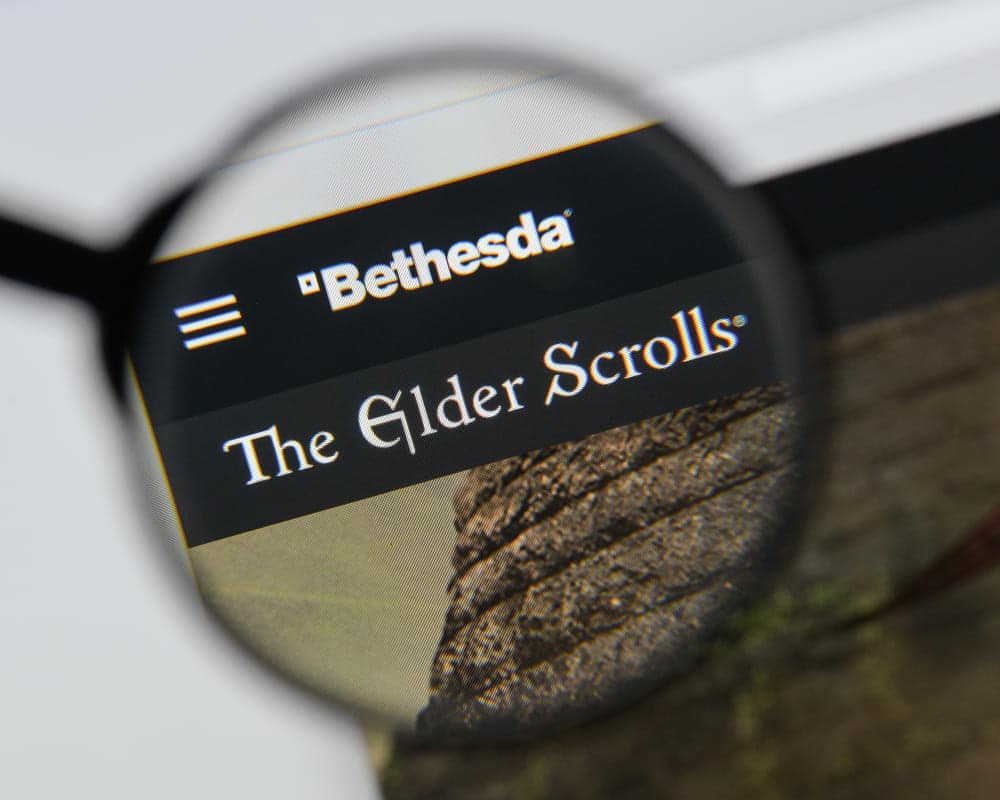
Mods are one of the biggest reasons why Skyrim is not dead at this point. You can install a variety of different modifications using the mod organizer to make your game look great. Along with that you some mods also allow you to change the animations and character design for the NPCs as well as your character in the game.
All of these mods are free and you can download them from the internet.
Skyrim: Failed To Initialize Renderer Unknown Error
Sadly, several players have been getting the “Failed to Initialize Renderer Unknown Error” errors in Skyrim. If your Skyrim is also not working properly either then you should follow the steps mentioned here.
- Remove DLL File
According to other players, one of the reasons why you might run into this issue can be a faulty DLL file. So, to get around the problem you will need to remove the faulty file from the game folder and that should help you with the unknown error.
However, if you’re not sure about the DLL file that is faulty then you can just go ahead and remove all the DLL files from the game folder. After doing that you can just add back the DLL files one by one to the game and try launching the game. By adding the files one by one, you will be able to isolate the faulty file.
If the game starts crashing again after adding in a certain file, then you should remove that file permanently and add all the other DLL files back to your game. This procedure can take a bit of your time but there is a high probability that you’ll be able to fix Skyrim by following this method.
You can access the Skyrim directory through Steam game properties or the file explorer to find the DLL files in your game folder. After that, the process is pretty much straightforward.
- Check Resolution
Other players also pointed out that this problem can be fixed by changing the screen mode or resolution of the game. So, if you are sure that there are no corrupt files in your game folder then you should also try changing the screen mode. The majority of players had to switch to a windowed mode to get the game working again.
Some players said that cycling in and out of the full-screen mode can also troubleshoot this problem. Skyrim should not give you the same renderer error after you cycle between the different screen modes for the game.
If the error is still there after changing the screen mode, then you should tweak the resolution of your game to see if that works out for you. To change the resolution, you will have to access the configurations file that will be present in the game folder.
You can edit the configurations file and change the resolution values on the height and width statements. Most users had to switch back to their native resolution to get the game to work. However, you can also try other combinations of height and width to see what works out for your renderer error.
- Remove Mods
Most of the time, players were able to fix the issue by removing the DLL files and putting their game into windowed mode. However, if those solutions are not working out for your game, then you should try removing the mods from your game.
Doing that will enable you to isolate the problem. There might be a faulty mod, creating similar problems for your game. So, if you have a lot of mods installed then try to remove some mods that are not up to date. You can attempt to launch Skyrim after removing each mod to inspect the game.
If you don’t want to play the game in windowed mode then you can change the resolution for the windowed mode to fit the dimensions of your monitor. That way, the game will cover the whole screen even when it is in windowed mode.
Ideally, the issue should be fixed after following the methods mentioned in this article. But if you’re still stuck then you should access the online forums and interact with other Skyrim players. Surely, you will be able to find someone who was able to fix the error that you’re currently stuck in.
