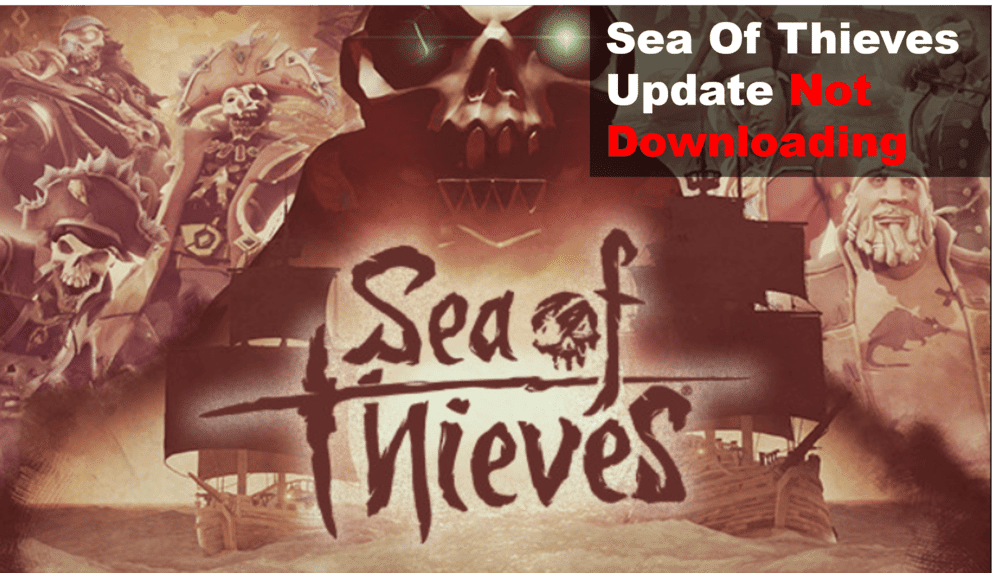
Are you experiencing issues with the Sea of Thieves update not downloading? If so, you are not alone. Many players have run into the same issue, and it can be frustrating trying to figure out how to fix it. Luckily, there are a few easy solutions that you can try to get your update downloading again. In this blog post, we will discuss the best ways to fix the Sea of Thieves update not downloading issue.
We will provide detailed instructions and troubleshooting tips to help you get your game updated as quickly as possible.
Things To Try When A Sea Of Thieves Update Is Not Downloading
- Check Your Connection
One of the most common causes of a Sea of Thieves update not downloading is a poor internet connection. Before attempting any other troubleshooting steps, you should first make sure your connection is stable and up to speed.
First, test your connection by running a speed test. Make sure your download speeds are at least 15 megabits per second and your upload speeds are at least 2 megabits per second.
If your speeds are lower than these recommended values, contact your ISP to see if they can help improve your connection.
You should also check to make sure your router is in good working order. Check for any loose connections or cables and reboot your router if necessary.
Additionally, you should check for any firmware updates available for your router and install them if available.
Finally, check to make sure your firewall settings are allowing Sea of Thieves to connect to the internet properly. Make sure that all ports required for the game are open and not blocked by your firewall.
- Restart Your Device
If you’re having trouble downloading the Sea of Thieves update, it’s important to first check your connection.
If your connection seems fine, then the next step is to restart your device. Restarting your device can help reset your connection and provide a clean slate for the download.
To restart your device:
- First, turn off your console by pressing the Xbox button on your controller and selecting Power > Shut Down.
- Wait at least five minutes, then press the power button on the front of your console to turn it back on.
- Once it boots up, sign in with your profile and try downloading the update again.
This process should help resolve any issues that may be preventing the Sea of Thieves update from downloading. If restarting your device doesn’t work, move on to the next step in troubleshooting.
- Try Downloading the Update During Off-Peak Hours
One potential solution to the Sea of Thieves updates not downloading issue is to try downloading it during off-peak hours.
During peak hours, the servers can be overloaded due to a lot of people trying to download the same update, resulting in slow download speeds and connection issues.
To avoid this, try downloading the update during off-peak hours, such as late at night or early in the morning.
This way, there will be less traffic on the servers, resulting in faster download speeds and a more stable connection.
If you are able to successfully download the update during off-peak hours, this could be a great solution to your issue.
