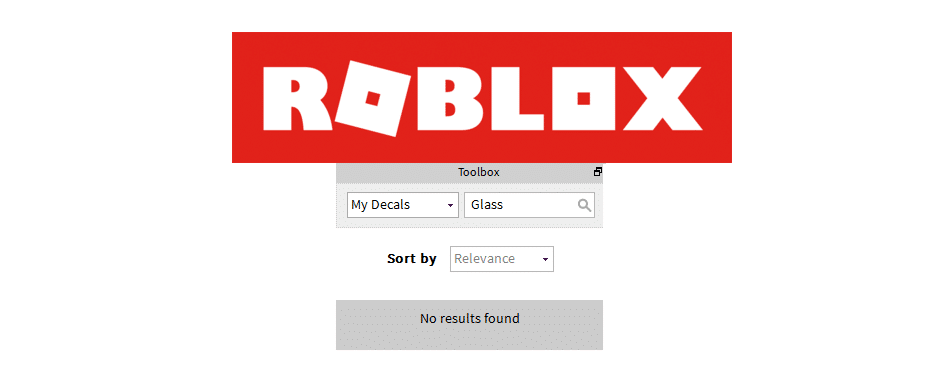
Roblox has an application which is known as the Roblox Studio. This application is pretty much entirely free to use and any single Roblox player can use it in order to make the place that they’ve always been wanting to create. It is very easy to control and create things using the studio, and it even has a little toolbox that allows users to find any type of model that they want through a simple search.
But sometimes, the Roblox Toolbox provides absolutely no results for a player’s search and simply only displays ‘’no results found’’ instead. Here’s how you can fix this issue whenever you encounter it.
How to Fix Roblox Toolbox No Results Found
- Make Sure There Are No Mistakes
To put it frankly, the Roblox toolbox search engine definitely is not the best in the world. It easily makes mistakes and doesn’t show any results at all when you make even the smallest mistake. Make sure that this isn’t one of many cases in which players don’t get any results on the toolbox because of a small mistake they made in the search. It could be that you misspelled a word, or added some extra space between two words, anything of the sort. Once it has been confirmed that there are no issues with the search, here’s what you should try out.
- Restart Roblox Studio
This issue can be easily solved by simply restarting the Roblox Studio application whenever it occurs. All you need to do when the toolbox shows ‘’no results found’’ is to save all of the work that you’ve done so far and then restart the studio application. Wait just for a few moments and then restart it once again. Now load the work that you had just saved so that you can start off exactly where you left before restarting.
Now go to the toolbox and try to search for any specific model that you are looking to add to your creation in the Roblox studio. It should now appear instead of the message which says there were no results found at all. If this didn’t work either, there’s still more that you can try out.
- Reset the Toolbox
If restarting the entire Roblox Studio application wasn’t enough for you to get the toolbox working again, you can try out specifically resetting the toolbox itself rather than the entire application. This is a simple procedure that only takes a few moments. All you have to do is open up the Roblox Studio application and find the exact location of the toolbox tab.
Once you’ve found it, click and then drag the studio tab to the center and then let it go again. Doing this in this exact fashion is enough to restart the Roblox toolbox and get it working once again. Once it is reset, the toolbox should be providing you with more accurate and specific results.

I have the same problem, but I try to publish it says it can’t be published, is there any way to help? (My Roblox Studio got more than three problems at once (Toolbox not showing anything, Publish won’t work, and Studio randomly got unresponsive))
My toolbox remains the same :/
I’m always poor in the game
It’s not working and I don’t know why!
same, I try looking for my models but it keeps popping up, “No results found,” I tried everything I could do BUT IT WONT WORK
it isnt working for me