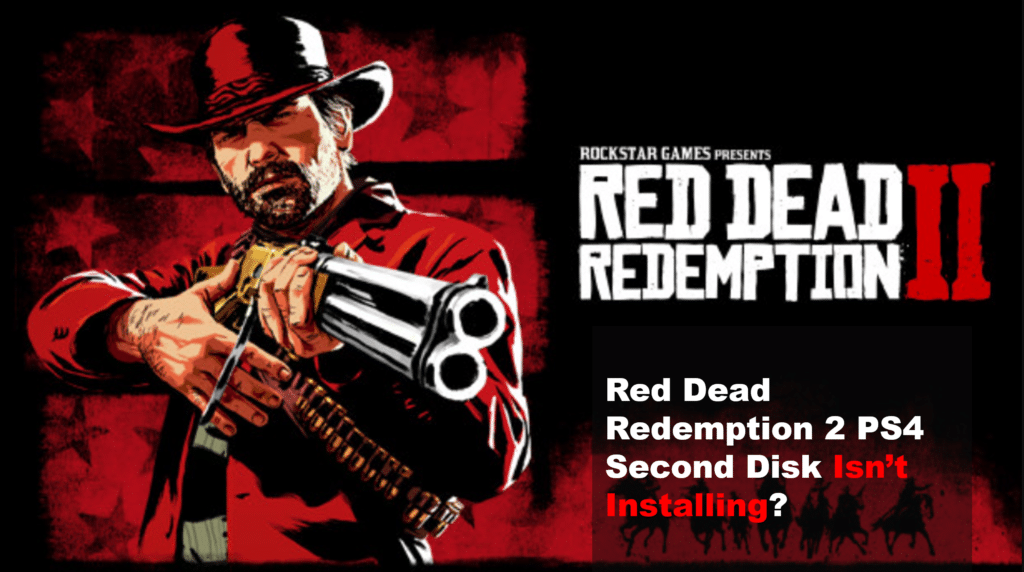
Are you having trouble installing the second disc for Red Dead Redemption 2 on PS4? Many people have been experiencing this problem. Thankfully, there is a way to troubleshoot this issue and get your game up and running. In this blog post, we will provide a step-by-step guide on how to fix the second disc installation problem on PS4. So, if you’re ready to get your game running, let’s get started.
What To Do If Red Dead Redemption 2 Second Disc Is Not Installing On PS4
- Restart Your PS4
If you’re having trouble installing the second disc for Red Dead Redemption 2 on your PS4, one of the first steps you should take is to restart your PS4.
To do this, press and hold the power button on the front of the console until it powers down. Once it is fully shut off, wait a few moments before pressing the power button again to turn it back on. This can help reset any issues that may be preventing the second disc from installing correctly.
- Delete The RDR2 Game Data From Your PS4
If you’re having trouble installing the second disc of Red Dead Redemption 2 on your PS4, then one potential solution is to delete the RDR2 game data from your console.
To delete the game data, simply open up your PS4’s home screen, select the game icon, press the “Options” button, and choose “Delete”.
Once you’ve selected the delete option, you’ll be allowed to delete either the game only or both the game and its related save files.
Make sure to select “Delete Game and Save Data” to ensure that all associated files are removed from your PS4.
It’s also worth noting that if you’ve purchased the digital version of Red Dead Redemption 2, then you may not have any associated save data to remove.
- Re-Install The RDR2 Game Data Onto Your PS4
If restarting your PS4 didn’t work, the next step is to re-install the RDR2 game data onto your PS4. This will ensure that your PS4 has all the necessary files for the game.
First, go to your console’s Settings menu and select “Application Saved Data Management”. Then, select “Saved Data in System Storage”.
Once you have found the Red Dead Redemption 2 saved game data, delete it from your console. It may be wise to back up any data from the game before deleting it.
After that, go back to the PlayStation Store and download the game again. When the download is complete, go to your console’s Library, find Red Dead Redemption 2, and install it.
Make sure you install the whole game to avoid any potential issues when you attempt to install the second disc. When you’ve done this, you can insert the second disc and begin the installation process.
- Insert The Second Disc And Install It
If you have reached this step without resolving the issue, the next thing to do is to insert the second disc into your PS4 and install it.
To do this, make sure that the console is powered off and then insert the second disc. Once it is inserted, power the console back on and navigate to the game library in the main dashboard.
Find Red Dead Redemption 2 in your list of installed games, highlight it, and press the options button. You will see an option to install any additional content associated with the game. Select this option and the game will begin to install the second disc onto your PS4.
