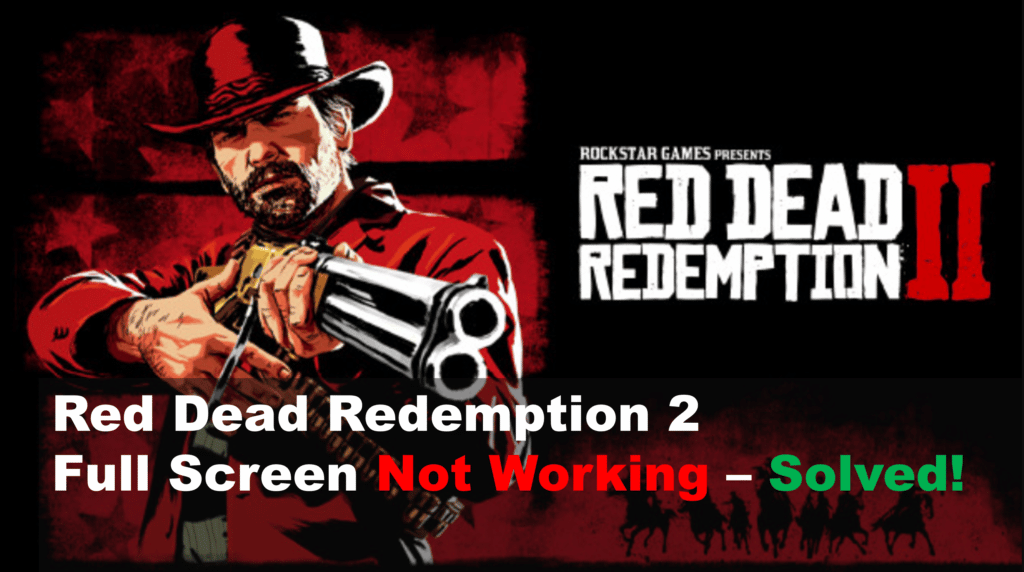
If you’re having trouble getting Red Dead Redemption 2 to display in full screen mode, you’re not alone. Many players have reported this issue and it can be quite annoying. Fortunately, there are a few things you can do to fix the issue and get the game running in full-screen mode again. In this guide, we’ll discuss some troubleshooting steps you can take to help resolve this issue and get back to playing Red Dead Redemption 2 in full screen.
Why Red Dead Redemption 2 Is Not Full Screen?
- Check Your Screen Resolution
If you’re experiencing Red Dead Redemption 2 not going full screen, the first step you should take is to check your screen resolution.
You can do this by opening the Start menu, clicking on Settings, and selecting System. Then select Display from the left-hand menu and click Advanced display settings.
Make sure that your Resolution setting is set to match the native resolution of your monitor. This should be displayed either in the monitor’s settings menu or on its product page online.
If it isn’t set correctly, you can adjust it here to match the native resolution and then try launching Red Dead Redemption 2 again.
Once you’ve updated your screen resolution settings, open the game and see if it now runs in full-screen mode. If not, proceed to the next troubleshooting step.
- Change Your In-Game Settings
If you’re having trouble getting Red Dead Redemption 2 to go full screen, it may be due to some settings in-game. To check if that’s the case, open your game and head to the Settings menu.
Once you’re in the Settings menu, you can click on the Video tab. There, you should see an option labeled “Display Mode.” Click on that, and select Fullscreen. This will force the game to run in fullscreen mode.
You can also try adjusting some of the other video settings to ensure that your game is running optimally.
Make sure that Anti-Aliasing is enabled, and experiment with different levels of Anisotropic Filtering to see if that helps. If you have a powerful GPU, you can also increase the game’s resolution and graphics settings.
Once you’ve adjusted your settings, save them and restart your game. With any luck, this should have resolved your issue and you can now enjoy Red Dead Redemption 2 in all its fullscreen glory.
- Try Windowed Mode
If you’re having issues getting Red Dead Redemption 2 to display in full-screen mode, then trying out windowed mode may help.
Windowed mode is a setting where the game window is displayed on your desktop and can be resized like any other window.
To switch to windowed mode, open up the Red Dead Redemption 2 launcher and select the “Options” tab.
From here, locate the “Graphics” option and then change the “Fullscreen Mode” setting to “Windowed”. Then save your settings, launch the game, and check to see if the issue has been resolved.
It’s also worth noting that some graphics cards may not support a windowed mode, so if it doesn’t work, you can try switching back to full-screen mode.
Additionally, playing the game in windowed mode may reduce performance slightly, so if it’s still causing you trouble, you may want to consider one of the other solutions listed in this article.
