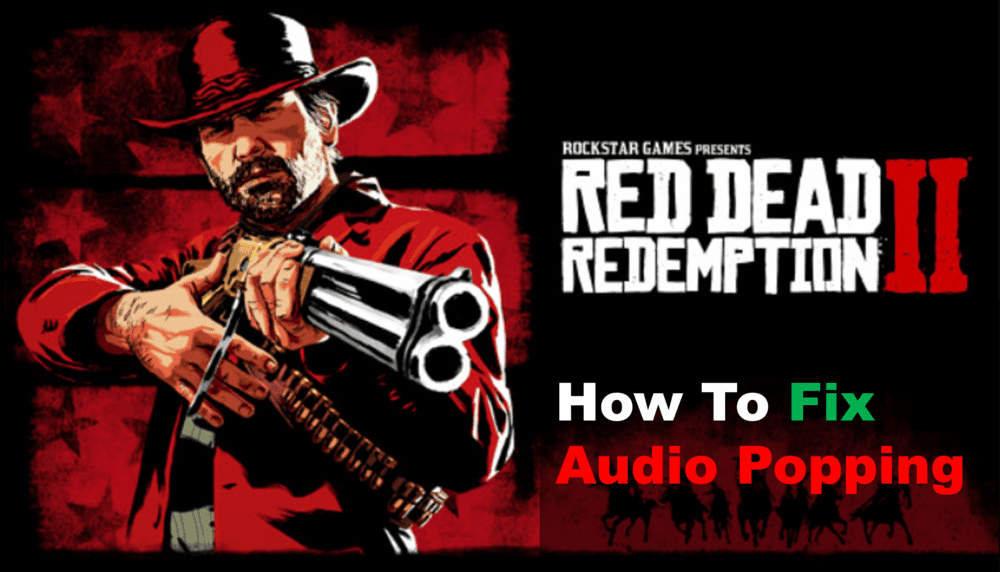
If you’re playing Red Dead Redemption 2 and you’re experiencing audio popping issues, you’re not alone. Many players have run into this problem while playing the game.
Fortunately, there are several easy solutions that can help you get your audio back up and running. In this blog post, we’ll be discussing five tips for troubleshooting and fixing the audio problem in Red Dead Redemption 2. So, if you’re dealing with this issue, keep reading for some helpful advice.
Reasons Why Audio Is Popping In Red Dead Redemption 2
- Adjust In-Game Settings
If you’re experiencing this issue in Red Dead Redemption 2, the first thing you should do is adjust the in-game settings.
You can do this by going to the Settings menu in the game and navigating to the Audio tab. From there, you can adjust various settings such as sound quality and volume.
For sound quality, you may want to try setting it to Low or Very Low. This should help reduce the amount of audio popping that you experience.
You can also try adjusting the Master Volume slider and setting it to a lower level. This will ensure that no sound effect is louder than it needs to be.
Finally, make sure that the Ambient Occlusion setting is turned off. Ambient Occlusion adds a realistic layer of shadows to your game, but it can also cause audio popping if it is enabled. Turning it off should solve the issue.
- Update Your Sound Drivers
If you’re still experiencing audio popping in Red Dead Redemption 2 after adjusting the in-game settings and restarting your computer, it may be time to update your sound drivers.
Outdated drivers can lead to a wide range of audio problems, including Red Dead Redemption 2’s audio popping.
To update your sound drivers, you will need to open your device manager. On Windows 10, you can access this by typing “device manager” in the search bar and selecting the top result.
Once the device manager is open, expand the “Audio Inputs and Outputs” section. You should see a list of audio devices connected to your computer. Right-click on each one, select “Update Driver”, and follow the instructions on the screen.
If you’re still having audio popping issues after updating your sound drivers, it may be time to contact customer support for Red Dead Redemption 2 for further troubleshooting.
- Tweak Windows 10 Settings
If you are running Windows 10, there are a few settings you can tweak to help solve the audio popping issue in Red Dead Redemption 2.
First, open the “Settings” app from your Start menu. Click on “System” and then click on “Sound.” Under the “Output” tab, make sure that your main audio device is selected as the default.
Next, go to the “Input” tab and make sure that your microphone is also selected as the default. Then go back to the main “Sound” page and scroll down to the “Related Settings” section.
Select “App volume and device preferences” and then make sure that the volume for your game is set to a reasonable level.
Finally, click on the “Advanced Sound Options” link at the bottom of the page. Here you can toggle the “Exclusive Mode” option off and make sure that any other sound-related settings are adjusted appropriately.
