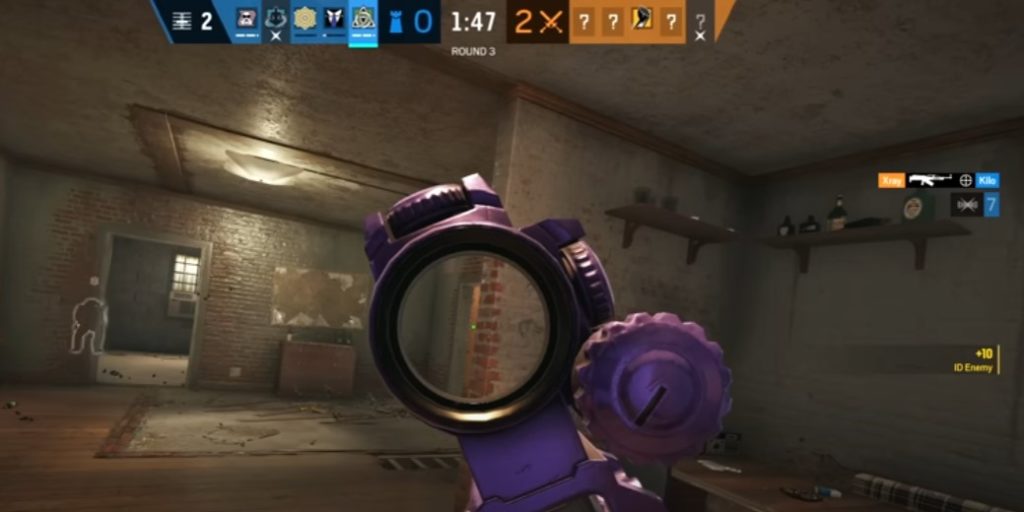
Rainbow Six Seige is a visual treat and offers a sieging gaming experience like never before. With countless fans all around the globe, it’s one of the most popular games played. However, a few users have recently been struggling with opening the game, even though it’s running if you’ve also encountered something similar, then continue reading to find ways to fix it.
Rainbow Six Siege Running But Not Opening Fix:
1. Disable Antivirus Firewall
The antivirus firewall tends to interfere with gaming and leads to unnecessary glitches. To ensure the firewall is causing the unappreciated delay, try disabling all firewalls and then run the game. If the game opens after disabling the firewall, it tells you where the issue was.
You can do a few things to prevent the firewall from affecting your gaming experience. You can either disable it when you begin playing, or you could download an antivirus that’s compatible with Rainbow Six Siege. Another helpful trick is to add your gaming options to the exception antivirus list. This way, the antivirus won’t interfere with the game launch.
2. Reinstall Uplay
Many users use uplay as an overlay to enhance their gaming experience. Although Uplay is compatible with Rainbow Six Seige, a few issues have been reported at times. All of which can be easily solved by either uninstalling and then reinstalling Uplay or by logging out and then back into play.
3. Run as Administrator
Ensure the game is running as the administrator; this helps you avoid massive game lags. Administrative powers allow the game to activate all its features and run smoothly. To ensure the game has adequate administrative powers, browse the local files in the settings. Next, click on Rainbowsix.exe and choose properties. Next, click on compatibility and check the Run as Administrator option.
The game would start operating back to normal if the lack of administrative power caused the issue.
4. Uninstall and Reinstall the Game
Uninstall the game and reinstall it back and while you do that, make sure you’re uninstalling uplay and then reinstall it. Ensure that the game and uplay have administrative powers and run ad administrators. Having executive powers makes the entire process easy to operate.
More than usually, this helps smoothly operate the game back to normal.
5. Update Windows
Updating windows helps solve a lot of issues. An update helps run your PC smoothly and targets an efficient gaming experience. The minimum system requirement for running Rainbow Six Seige is Windows 7, Windows 8.1, and Windows 10.
6. Make Sure You’re Using an Updated Graphic Card
You can play many games with an outdated graphic card but not Rainbow Six siege; for this game, you require an updated Graphic card. Make sure you’re using the updated version; if not, you can easily update it. There are two ways of updating a Graphic card. You can do it manually by downloading the appropriate driver and following the step-to-step guide or automatically. The automatic option is recommended as it allows smooth updating with the user having very little to worry about.
