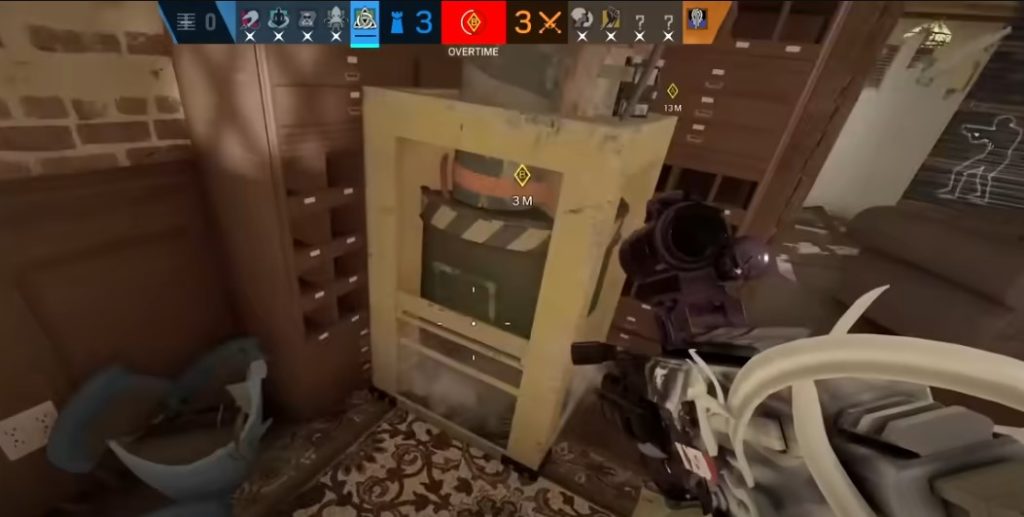
Rainbow Six Siege is a popular game enjoyed by gaming enthusiasts for its outstanding graphics. It is a gaming siege experience said to be one of its kind. Like most gaming portals, a stable internet connection is a necessity.
However, recently many users have been complaining of poor internet connectivity. Interestingly, this glitch has very little to do with faulty programming. So, chances are the problem may be at your end. If you’re also facing the same issue that says “Ethernet Cable is not Connected,” here’s everything you can do to fix it on your own.
Rainbow Six Siege Ethernet Cable is Not Connected
1. Get a new network cable.
A faulty network cable has been reported to be one of the major causes why your system won’t recognize an Ethernet cable. Many users have reported that changing the network cable solves the issue. Before you buy a new network cable, make sure you’re using a faulty one.
Try operating different games on your system. If all of them give the same error, that indicates guaranteed malfunctioning of the network cable. However, if other games can run smoothly and the issue only pops up when playing Rainbow Six Seige, it’s advisable not to change the network cable. Continue reading to find other troubleshooting ideas.
2. You are maybe using an outdated Antivirus.
As crucial as Antiviruses and Firewalls are, they can also significantly hinder gaming. A major reason why the game isn’t loading or cannot detect an ethernet cable could be an Antivirus that doesn’t work well with the gaming software.
Temporarily disable the firewall and see if your internet connection is resumed. Once the protective software is disabled, the system will identify the ethernet cable.
If this is the situation in your case, uninstall the previously used firewall and look for the latest option that is compatible with your gaming preferences.
3. Try resetting LAN settings.
At times a connection error is fixed after resetting LAN settings. Once you reset these settings from the control panel, the website or game that had error loading previously starts working back to normal.
All you have to do is go to the Control Panel from the Start menu. Find the Internet Option and reset LAN settings back to default. Once the LAN settings are on default, the issue is expected to get resolved, and you can go back to your gaming.
4. Reset host files
Some users have reported that resetting host files seems to fix the issue. The host file settings get changed automatically, leading to a connection issue. However, it can be quickly sorted out.
You will have to change your host file settings to default, and the problem will be solved automatically. If the connectivity issue did occur because of incorrect host file settings, the game would resume playing back smoothly once you reset these settings.
