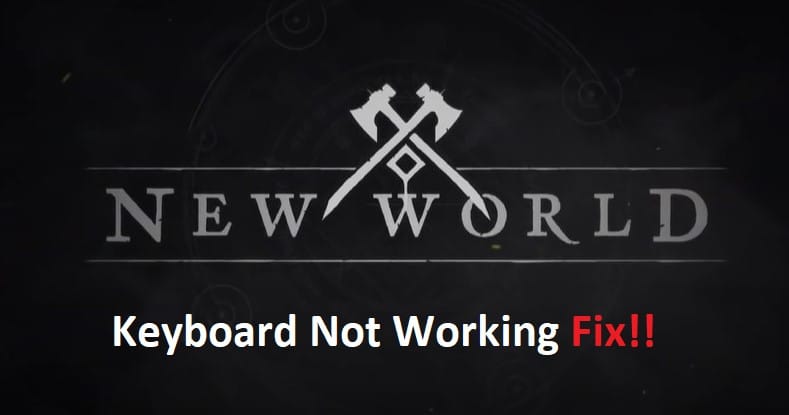
The producers of the New World game have only just published an update for the game, which has resulted in problems with the game’s keyboard and mouse control mechanism.
Please continue reading to learn how to fix this issue and how to use the keyboard in the New World game while working around these issues and bugs so that you can get back into the action of playing your favorite massively multiplayer online role-playing game (MMORPG). If your game has crashed with an error code, please continue reading to learn how to fix this problem.
How to Fix New World Keyboard Not Working?
- Fixing Button ‘E’ not Working
If you have experienced the Interact nor functioning but, the first thing you need do is totally shut the game as well as the Steam client, and then begin once again. If it does not work, you will need to die in the game and start again from the beginning.
Follow the steps below to fix the problem that prevents the New World Interact Button ‘e’ from working if you are still experiencing it.
- Completely exit the game as well as the Steam client.
- Put an end to New World entirely.
- Navigate to “C:UsersUserNameAppDataRoamingAGS” in the file browser.
- Find New World
- Remove the folder labeled “savedata” from its current location.
- After you have logged in, resist the urge to modify the keybinding.
After carrying out the procedures outlined above and erasing the savedata, you should be able to use the ‘e’ button on your keyboard to engage in conversation with NPCs and other objects.
- Check Keyboard Drivers
If your computer is running Windows 10, please follow these steps to check if there are any available updates for your keyboard drivers:
- Click on Start and type Device Manager in the search bar.
- Right-click on Keyboards and select Properties.
- Select the tab labeled Driver.
- If an update is available, it will be under a section titled Update Driver Software. Follow any prompts to install this update.
- If no update is available, you should either contact the manufacturer of your keyboard or restart your PC.
- Disable Steam Cloud
This problem can be solved by disabling Steam Cloud from within your Steam settings. If you are still having issues after disabling Steam Cloud, try uninstalling and reinstalling New World Steam game.
One more step would be to follow the below steps:
- Restart your computer
- Go to Windows Control Panel
- Click on Add or Remove Programs
- Find New World Steam game in the list
- Uninstall it
- Restart computer again
- Reinstall New World Steam game
- Verify That You Have The Latest Version Of Directx Installed
If you are experiencing issues with your keyboard not working, please verify that you have the latest version of DirectX installed.
To do this, open up a Command Prompt as Administrator and type dxdiag without quotes. This will launch DirectX Diagnostic Tool which will confirm if there is an update available for your system or not. If it says that there is an update available, please follow the instructions to install it.
