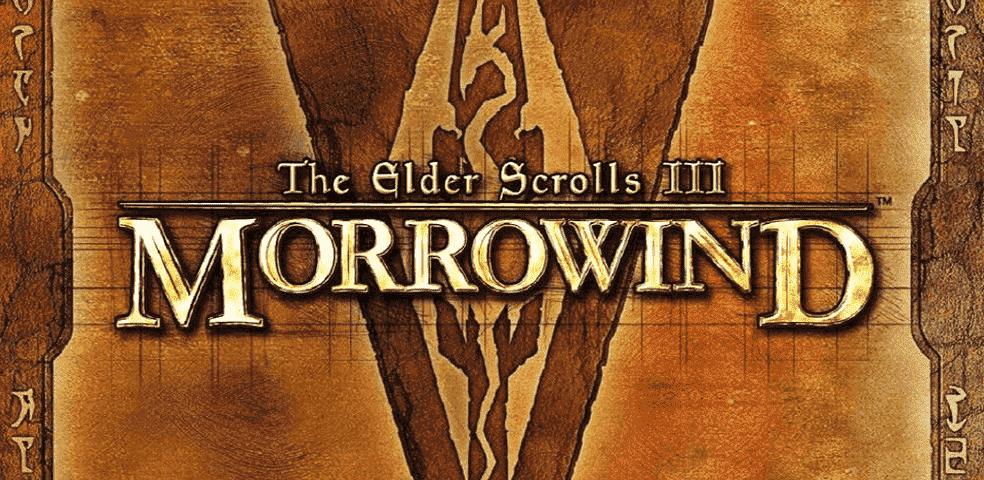
Even though Morrowind is a pretty old game, you can still add mods to the game to improve the graphics. It might take a lot of time for beginners to wrap their heads around the game mechanics.
The overall objective is not that direct and you have to figure things out as you progress through the game. It is a very challenging game and you will have to keep up with the storyline to understand different things in the game.
Recently, many players have been running into render creation errors in Morrowind. The game will crash a few seconds after you open the game. If you’re also getting render creation errors then here is what you need to do to fix Morrowind.
Morrowind Render Creation Error
- Fix Resolution
The render creation error is related to the resolution mismatch according to your PC specifications. So, if you’re getting render creation errors then try lowering your resolution in-game and then switch to windowed mode.
That will allow the game to function properly and you should be able to get the game to launch. After the game has launched, you can install the MGE XE mod on your PC and then switch back to your native resolution. If you’re unable to lower the resolution from the launcher then you can use the game registry to manage resolution.
To do that, you will have to access the start menu and use the “Regedit” command. After the registry is open, you need to navigate to the Morrowind file on your PC. Then from the right column, you need to find the screen height and width settings.
Change the values to the resolution supported by your monitor and then save the settings. Then launch the game again to see if you’re still having the same issues. Detailed instructions are present on the internet if you’re not sure how to edit the registry files.
- Check Display Drivers
If the game is still giving you the same error after switching between the resolution configurations, then you need to check your display drivers. Make sure that everything is up to date. Quite a few players fixed the render creation error by verifying the game files.
So, if you haven’t already, try using the Steam client to validate the Morrowind files on your PC. That will ensure that no files are missing from your PC and you will be able to get the game to work. Along with the verification of game files, you need to check the compatibility options.
A few players also pointed out that deleting the d3d9.dll file in your game files can fix the issue. But make sure to create a backup before deleting the file from your PC. Then you can validate the game files again and your client will download the missing file.
After the verification process is done, you can try launching the game again, and hopefully, you won’t be running into render creation errors anymore. You can also browse through the community forums to find different mods that can help you change the resolution settings in your game.
- Reinstall Game
The main cause of this issue is faulty resolution settings. Ideally, players should be able to fix the render creation errors by changing their resolutions or using mods with their game. However, if nothing else seems to work out then you should try removing Morrowind from your PC and then download it again from the Steam client.
It may be that your game files were corrupted which is why you were unable to fix the render creation error even after changing your resolution. Luckily, the game is not that large and you can redownload in no time.
But if the render creation error is still there after clean installing the game and removing all mods from your PC, then you need to ask Bethesda to help you with Morrowind. The compatibility problems can create a lot of issues when you try to play outdated games like Morrowind.
There are a few workarounds available on the Morrowind nexus forums. You can try out different mods with your game to see if you can get the game to work with your hardware. Otherwise, you’ll just have to wait for someone from Bethesda support to help you out.
