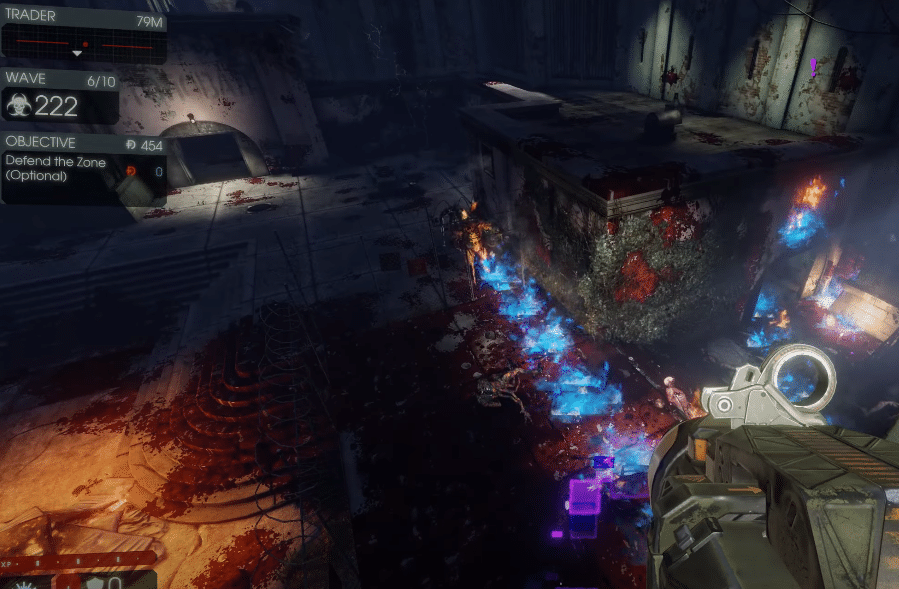
Killing Floor 2 is a fast-paced shooter game in which you can choose different classes. If you put enough time in grinding out different skills for your class then it will become good eventually. Each class provides different utility to the team and you need to have a good lineup if you want to survive multiple waves. You can have a lot of fun while playing this game with your friends.
Recently, a few users said that they keep running into errors when they try to join a game. If you’re also getting an “Error Opening file” issue in Killing Floor 2 then here is what you can do to fix your game.
How to Fix Killing Floor 2 Error Opening File?
- Check Map Subscriptions
The majority of users that were having this issue with Killing Floor 2 mentioned that they were able to get around the problem by subscribing to the maps using the workshop. So, if you’re only having issues with joining servers on a particular map then you should also do the same.
Go into the workshop and then subscribe to the map that is malfunctioning in your game. That will allow you to access the map when you try to join the server again. If the issue is fixed at this point, then you can unsub from the map and your map will still work without further problems.
A few users also pointed out that clearing the game cache files can also terminate this error. So, if the issue persists after subscribing to the map, then you should access the Killing Floor 2 cache files and remove all the temporary files.
Then launch the game again and you will be able to join servers. Ideally, you won’t have to bother with clearing the game cache and everything will be fixed after you subscribe to the map on the workshop. But if that doesn’t work out for you then you can always try your luck with clearing the game cache files.
- Change Launch Options
Some users were also able to fix this issue by changing the launch options on their Steam client. So, if you can’t join servers with custom maps in Killing Floor 2 then you should also modify the launch options and that will probably fix your game.
You can do that by launching the Steam client and then going to the game properties. From there you will find the launch option at the bottom of the general tab. You need to type “-nohomedir” in the space given below the launch options and then save these settings.
Now you can launch the game and hopefully, you won’t have further issues with joining custom maps. A few general troubleshooting steps like validating the game files can also help you if you’re still unable to join the server.
There is a chance that your game files are corrupted and you need to validate your game files to fix this problem. You can validate your Killing Floor 2 files by accessing the local files tab in the game properties. The validation process will take some time and after it is done you can try joining custom maps again to see if the issue is still there.
- Reinstall Killing Floor 2
Almost every player was able to get around this error by subscribing to the map manually using the workshop and clearing the game cache files. But if for some reason, you’re still stuck on the same error and nothing is working out for you then we suggest that you remove the game from your PC and then download it again.
Depending upon the quality of your connection, it can take quite a bit of time. However, it is still a viable solution if nothing else is helping you fix the error in Killing Floor 2.
If you believe that your issue is unique and the solutions mentioned above won’t fix your game then submit a support ticket to the game support. That way a professional will guide you accordingly and you won’t have to waste time trying different troubleshooting steps that are not meant for your specific issue.
You can access their support portal from your web browser and then submit a ticket to interact with the support members.
