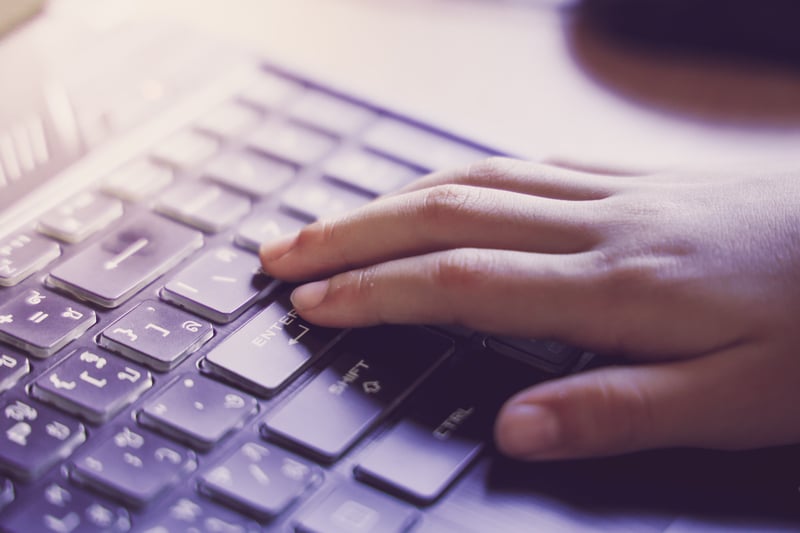
If you take your time on Discord seriously then facing a problem while streaming can be distressing. One of these problems could be Keybind not working on Discord. If you are an avid gamer then you probably use Keybind to showcase your skills. If you are using push-to-talk or just streaming, there could be several reasons why Keybinds might not be working with Discord. Let’s dive a bit deeper to see what could be the cause and how we can fix them.
Keybinds Not Working With Discord
In this breakdown, we will go from the easiest fix to the most technical solution for this problem.
1. Keybind features enabled on Discord
This is the most common cause of Keybind not working on Discord. This normally happens when Discord is updating the application and every time the default setting for Keybind might get altered to conventional chatting. If this happens then Keybind for push-to-talk will not be accessible and you will have to change the default settings to make them work again.
2. Voice Setting Conflicting on Discord.
When it comes to Discord, you might be faced with a lot of customizable optional features. With so many choices it is easy to get a few mixed up. The voice setting on Discord mainly has two primary features which are the conventional voice chatting and the other PTT using Keybind. Instinctively some voice chatting features can conflict with your Keybind settings. For this you need to set your voice setting for PTT as primary and voice chatting as secondary.
3. Running Discord as Administrator.
There is a long history of problems that are fixed when you have Discord running simultaneously as Administrator and User. Running Discord as an Administrator gives it user rights to overlay any commands to run properly including Keybind.
4. Resetting Voice Settings on Discord.
If the previous solutions did not work and Keybind is still not working then resetting your voice settings and setting up push-to-talk features. For this you will need to go to Discord settings > Voice and Video > Reset Voice Settings. This will hopefully reset the settings to default and will have Keybind running again.
5. Third Party Software Interference.
One of the features that Discord relies on is third party Software APIs to have access to make changes while you’re gaming. Due to this access, there has been an increase in malware attacks that specifically target Discord gamers. These malwares end up messing with a lot of Discord features and are known to affect Keybind settings. You need to go and remove these malware and viruses that might inadvertently keep affecting your Keybind settings on Discord.
6. Downloading The Beta Version For Discord.
We have run into a lot of queries from Discord users where one or the others have faced similar issues with Discord Keybind not working properly. One fix for this problem is by installing the Beta Version of the Discord app. The latest beta version of Discord has the integrated Keybind for all of its users. For this you would need to go and uninstall the primary version of Discord and download and install the Beta Version.
