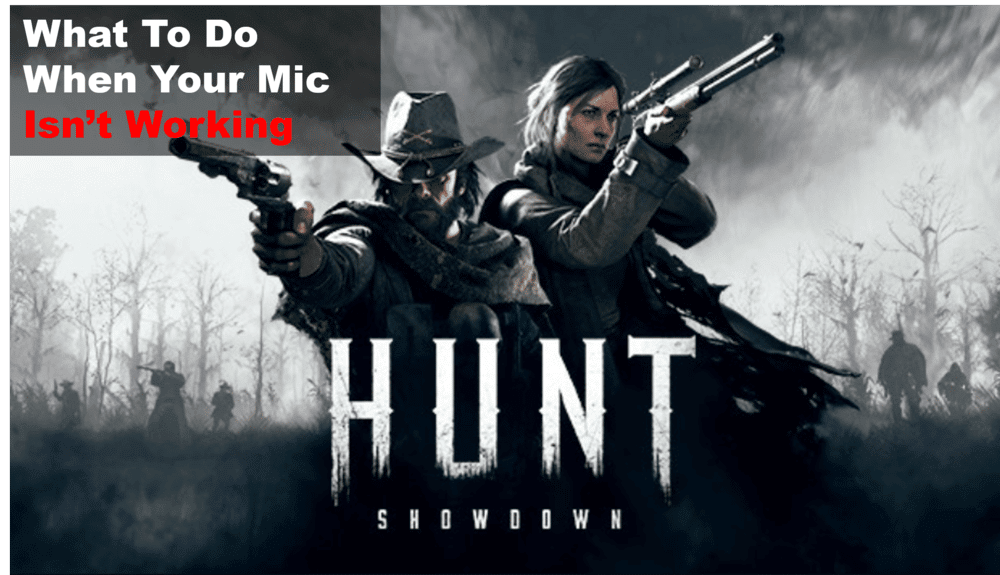
If you’re having trouble getting your mic to work in Hunt Showdown so you can talk to your team, don’t worry. The problem is unfortunately widespread among players of the game. The good news is that your microphone can be fixed with some basic troubleshooting.
In this article, we’ll go through some things you may do if your mic is not working in Hunt Showdown and provide some troubleshooting advice. These suggestions should help you get your microphone functioning in no time.
What To Do If Your Mic Is Not Working In Hunt Showdown
- Check Your Settings
When troubleshooting a microphone issue in Hunt Showdown, the first step is to check your settings. Make sure that the mic you’re using is enabled and set as the default device in your audio preferences.
In Windows, you can access your sound settings by right-clicking the speaker icon in your taskbar. Choose “Sound Settings” and make sure your desired mic is set as your default device. You can also adjust the mic’s input volume here if needed.
On Mac, you can access your sound settings from System Preferences > Sound. Select your desired input device from the list, then click on the Input tab to adjust the volume slider if needed.
It’s also important to check the audio settings in Hunt Showdown itself. Open the game and navigate to the audio menu.
Make sure that your microphone is enabled and that the volume levels are adjusted to a comfortable level. If you’re still having trouble with your mic, it might be time to try a different troubleshooting solution.
- Check Your Connections
If your mic isn’t working, the first thing you should do is check your connections. Make sure that the microphone is connected correctly and securely to your device.
If you’re using a USB microphone, check that it is plugged into the correct port. If you’re using an external audio interface, make sure it is connected correctly.
You should also check if the cable or adapter is connected properly. If it’s still not working, try a different cable or adapter.
If you’re using a headset with a boom mic, check to make sure the boom mic is positioned correctly near your mouth. You can adjust it as necessary for the best sound quality.
If you’re using a wireless microphone, ensure that the receiver is powered on and that the transmitter is in range.
Make sure that the batteries are inserted correctly and that they are fresh. Check the settings on the receiver to make sure it is set up correctly.
- Update Your Drivers
If your Hunt Showdown mic still isn’t working after checking your settings, and connections, and cleaning your microphone, then you may need to update your drivers.
Drivers are pieces of software that allow your computer to communicate with your audio and video hardware. If the driver is out of date, it can cause a variety of problems with your microphone.
To update your drivers, you’ll first need to identify what type of sound card you have. You can find this information in the Windows Device Manager. Once you’ve determined what kind of sound card you have, you can download the correct drivers for it.
Once you have the updated drivers installed, try using your Hunt Showdown mic again and see if it’s working properly. If it is, great! If not, you may need to try a different microphone.
