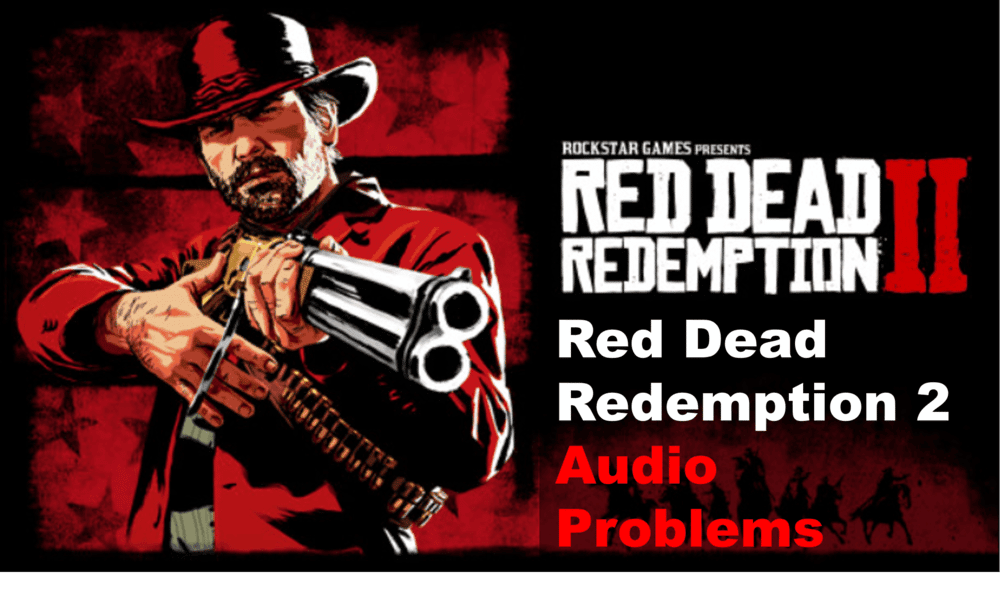
If you’re playing Red Dead Redemption 2, you may have noticed a few audio problems here and there. Whether it’s the sound cutting out or becoming distorted, these audio issues can be quite frustrating. Fortunately, there are some simple solutions that can help fix these problems and make your gaming experience more enjoyable.
In this article, we’ll discuss the most common audio problems found in Red Dead Redemption 2 and provide helpful solutions for each one.
Fixing Audio Problems in Red Dead Redemption 2
- Low Volume Issue
One of the most common audio problems in Red Dead Redemption 2 is low volume. This issue can be caused by a variety of factors, such as faulty hardware, incorrect settings, or improper connections. Fortunately, there are a few different methods to increase the volume on your game:
- Check your hardware: Make sure all of your cables are properly connected and that the volume is turned up on both your speakers and your console.
- Adjust the settings: You can also adjust the game’s sound settings in the main menu. You can choose from a variety of preset sound profiles to find the perfect balance for your game.
- Use an equalizer: If you have a good pair of headphones, you can use an equalizer to increase the bass and treble levels to make the sound more audible.
By following these simple steps, you should be able to improve the volume of your game significantly. If you’re still having issues with low volume after trying these methods, it might be time to invest in a new sound system or look into repairing any faulty hardware.
- No Sound Issue
One of the most frustrating audio issues in Red Dead Redemption 2 is no sound. This can be caused by a number of issues, including incorrect game settings, outdated drivers, or a faulty headset.
To fix this problem, you’ll want to make sure all of your audio settings are correct and that you have the latest drivers installed.
If you have a headset connected to your computer, make sure the connection is secure and that the headset is plugged into the right jack.
You may also need to change the default playback device in Windows to ensure that your headset is being used.
Finally, if none of these solutions work, you may need to try a different headset or contact the manufacturer of your current one for further assistance.
- Static Issues
Static is one of the most common audio problems that players may experience in Red Dead Redemption 2.
It’s a problem caused by interference between a sound source and the speakers or headset you’re using to listen. It can occur when playing audio files on your computer or console, or when playing the game itself.
The first step to resolving static is to check your connection and make sure it’s secure. If the connection is loose or if there’s interference from other sources, this can lead to static. If possible, try to move the sound source away from other electronics, as this can help reduce the static.
You should also check the volume levels on both the source and your headset or speakers to ensure they are set correctly.
Volume levels that are too low can cause static, as can levels that are too high. Try adjusting the volume until you find an acceptable level for your device.
- Distortion
Distortion is a type of audio issue where the sound becomes distorted or muffled, making it difficult to hear. This can happen with music, dialogue, and sound effects alike. It can be caused by various factors, from hardware to software issues.
If you’re experiencing a distortion in Red Dead Redemption 2, the first thing you should do is make sure your speakers are connected properly. If that doesn’t solve the problem, try reducing the bass and treble levels.
You can also try updating your sound driver, which may fix the distortion issue. To do this, go to your computer’s device manager, select the audio output device, and then select “update driver.”
If you’re still having issues with distortion after trying these methods, you can try disabling surround sound and enabling stereo sound. This will make sure only two channels are being used, which may reduce the distortion.
Finally, if you’re playing on a console, you can try adjusting the game audio settings. This includes setting the audio quality to “best” or “high” and making sure the volume is not set too low or too high.
