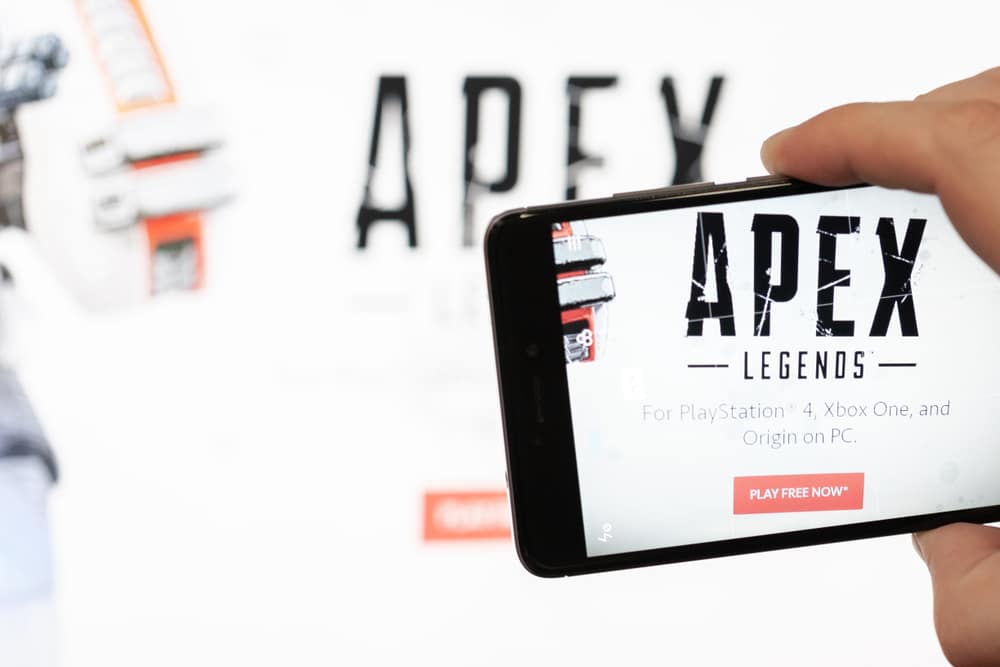
Apex Legends is a great game where players are thrown off to a map in a Battle Royale setting. With loots being completely random, players form a squad of two or three and compete with other squads to win the match. Though at times, you may notice yourself running into various problems when trying to play Apex Legends. Talking about this, a lot of users have recently made a query regarding “How to fix engine error in Apex Legends on Steam.” If you also have the same question in mind, then here is what you need to know:
How To Fix Engine Error In Apex Legends On Steam?
1. Verifying Your Game Files
The first reason why you could have this error pop up on your screen is because of missing/corrupted files. While there can be many causes behind a corrupted file, you should be able to fix these, especially on Steam.
To do so, you will have to make your way to the Steam’s game library. Navigate to Apex Legends, and right click on the game’s icon. Under the properties, there should be a tab labeled as local files. In this tab, simply click on “Verify integrity of game files.” This will automatically download and install any file that have been acting up in the game.
2. Running the Game as Administrator
As simple as it may sound, running the game as an admin might actually help resolve the issue. This is because doing so should let you run the application with higher privileges.
You can also make the game always run as an admin by going to its properties. Go to compatibility tab where you should find “Always run this program as an administrator.” Just make sure that you have this selected.
3. Missing Registry
Certain users have also reported that a missing command line inside the registry may have been the cause of the issue. If that is the case, then you will have to create a new text document in your Desktop.
Inside the text document, copy and paste the following command line:
Windows Registry Editor Version 5.00
[HKEY_LOCAL_MACHINE\SYSTEM\CurrentControlSet\Control\GraphicsDrivers] “TdrDelay”=hex(b):08,00,00,00,00,00,00,00
Now, save the document and make sure to rename it as fix.reg. Afterward, you can try launching your game as it should start working just fine.
4. Updating Drivers
Lastly, having outdated drivers can also make your game act up in different ways. To ensure that doesn’t happen, always download and install the latest graphic drivers on your computer.
The Bottom Line:
How to fix engine error in Apex Legends on Steam? Typically, this type of error occurs only when you have something wrong with your game files. Likewise, fixing such errors only require you to verify your game files, which can be easily done through your Steam. Though you can also try other troubleshooting steps which are all mentioned above.
