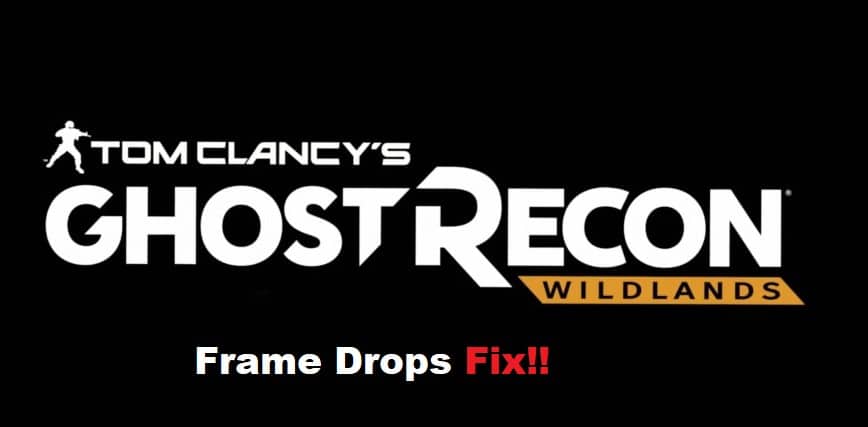
As much as we love the beautiful open world of Wildlands, we have to admit that there’s one thing we don’t love: frame drops. We know you hate it too, which is why we compiled this article with some possible fixes to fix them. Read on to find out what they are!
Fixing Ghost Recon Wildlands Frame Drops:
- Update Your Graphic Card Drivers
If you’re experiencing frame drops in Wildlands, the first thing you should do is update your graphic card drivers. Out-of-date drivers can cause all sorts of performance issues, so it’s important to keep them up to date. To check if you have out-of-date drivers, head over to NVIDIA or AMD website and download their latest drivers. Once installed, restart your computer and see if that has fixed the issue.
- Enable SLI Support In The Game
If you’re using an NVIDIA graphics card, you can enable SLI support in the game to help improve performance. To do this, open the NVIDIA Control Panel and select Manage 3D Settings. Then, under Multi-GPU, select SLI Rendering Mode and set it to Force On. You may also need to go into the game’s settings and enable SLI support there as well. Doing this should help improve performance and eliminate frame drops.
- Close All Background Applications
One potential reason for Wildlands’ frame drop issues could be other applications running in the background and taking up valuable resources. To close these applications, first open the Task Manager by pressing Ctrl+Shift+Esc on your keyboard. Then, click on the Processes tab and look for any applications that are using a lot of CPU or memory. Right-click on these applications and select End task to close them. If you can’t find an application like this, then continue looking through processes until you find one. Once you’ve closed all these applications, restart the game and see if it still has any frame drop issues.
- Set Priority Level Of The Game
If you’re experiencing frame drops in Wildlands, one potential fix is to set the priority level of the game. This can be done by opening the Task Manager (press Ctrl+Shift+Esc), selecting the Details tab, right-clicking on ‘GhostReconWildlands.exe’, and selecting ‘Set Priority > High’. If this doesn’t work, try setting the priority level to ‘Realtime’. You’ll have to restart your computer for these changes to take effect.
- Change Settings To Lower Resolution And Quality
If you’re experiencing frame drops in Wildlands, one way to try and fix it is by lowering your resolution and quality settings. This may not be ideal if you’re used to playing at a higher quality, but it can help improve performance. To change these settings, go to the ‘Options’ menu in the game’s main menu, then select ‘Graphics.’ From here, you can lower the resolution and quality settings to something more manageable for your system. You can also disable any of the graphics effects that are causing issues for you, such as depth of field or motion blur. Once you’ve done this, restart the game and see if there’s an improvement.
