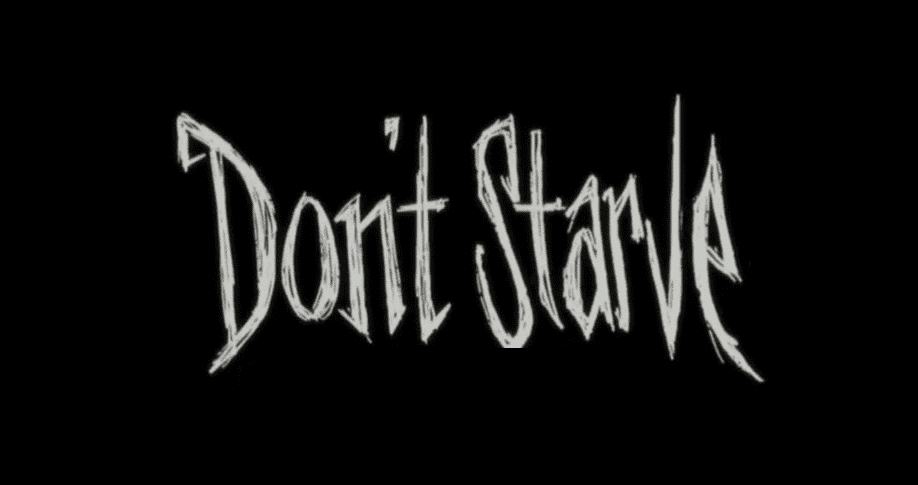
Don’t Starve is a surprisingly famous title developed by indie Canadian developers Klei Entertainment. The reason why the fame the game has had is so surprising is because of the fact that it was just a small indie project. This small project turned out to be a unique survival experience loved by almost all who played it and continue to play it.
There’s much to do and much more to figure out for your own survival in the unforgiving world of Don’t Starve which puts players in the hardest of situations that they have to manage on their own.
Even today it continues to be one of the most popular single player survival games around, which is why the community is still so active. But what we’re here to discuss aren’t the various good things about the game, rather the few bad ones.
One in particular which we’ll be focusing on is an error that some players might encounter. This is the Don’t Starve error during initialization which can be caused and solved due to the following reasons and solutions.
How to Solve Don’t Starve Error During Initialization
- Verify Integrity of Game Files
The first thing to do is trying to ensure that Don’t Starve is properly installed on your system. Even if it was once working properly after being installed without any issues, there can be issues related to game files post-installation as well.
These are caused by other programs or the game itself, specifically the game’s files which can corrupt due to a number of different reasons or become defective in some other way. Regardless of whatever reason there might be for these files becoming defective, making sure that this isn’t the case is the first step.
Doing so is simple enough thanks to the features offered by Steam as well as some other launchers that have their own version of the “verify integrity of game files” option that Steam offers. Go to your games library and right click on Don’t Starve to access this option and use it to check the condition of all the files. If there is something wrong the platform will inform players while also fixing the issue for them if given permission to do so.
- Dedicated GPU
If there’s nothing wrong with the game’s files, the next logical thing to check would be the GPU you’re using. There are usually two of these graphic cards inside of every system. One which is built in and usually very weak, not being able to run even games like Don’t Starve which don’t have high requirements at all. The other is the one you had to install into the CPU or get installed yourself, likely from either NVidia or AMD.
In either case, it could be that the primary, more powerful GPU isn’t the one which is assigned to Don’t Starve. This causes the game to launch improperly, presenting error messages like this one instead of actually working as it should. The solution is simple enough, as all users need to do is ensure the correct GPU is being used and there are no further problems with them.
- Update Drivers
The next thing to try out if the GPU is assigned correctly is making sure that said GPU’s drivers are completely up to date. This is easy enough to do. Depending on whether you have an AMD or NVidia graphic card, there are specific, official applications which are capable of doing this for you at all times.
But on the off chance that users haven’t got them installed on their PC, just go online to check if there have been any new driver updates released for the ones you use. If there have been, just install them.
- Reinstall Don’t Starve
The last solution and perhaps the most extreme one, but also the most effective one in a lot of cases, is something that doesn’t really require a lot of elaboration. All users need to do is completely uninstalling and wiping all data related to Don’t Starve on the computer before reinstalling it to see if that worked, as it should have.
