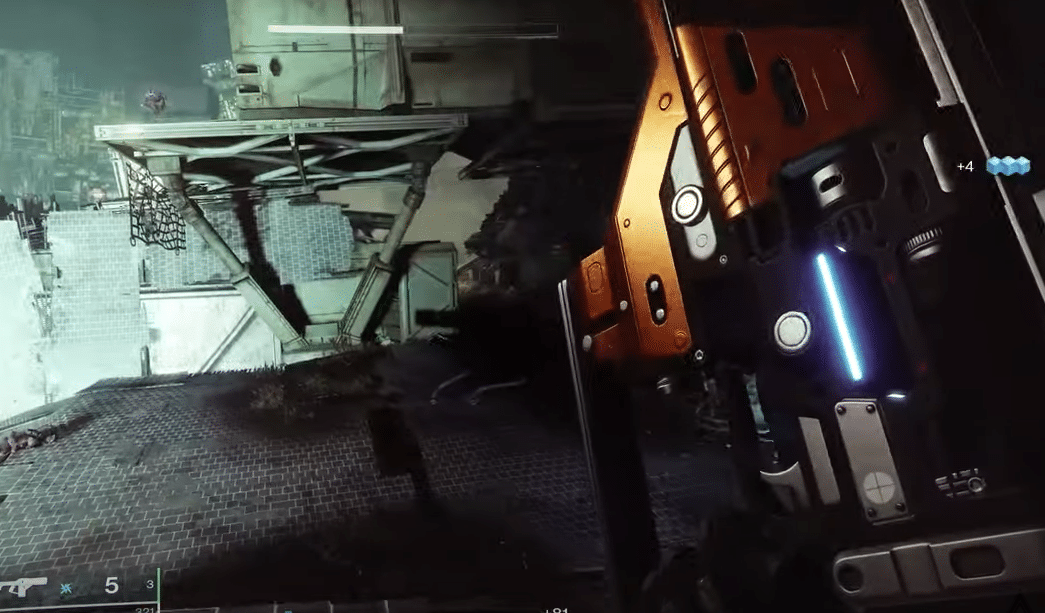
Lots of players who’ve been playing Destiny 2 for a while now have likely encountered an error message while trying to play the game. It crashes the program and forces players to restart, even if they were in the middle of an ongoing mission.
This is the Destiny 2 “You Must Restart the Application Using Blizzard’s Battle.net” Error, and it is an annoying one, to say the least. It can occur for many different reasons and there are different solutions depending on these reasons, the main ones of which are discussed further below.
How to Fix Destiny 2 “You Must Restart the Application Using Blizzard Battle.net”
- Wait for Some Time
The first and most recommended solution is to wait for a while before beginning your search for plausible reasons and solutions. That’s because this is an error message which is usually displayed when the Battle.net servers are being problematic.
This is why waiting for an hour or two should be more than enough. Once this time passes, the issues with servers should be resolved by then and users will be able to play the game without any further issues.
- Run as Administrator
Another solution that tends to work a lot, in this case, is running both Destiny 2 and the Blizzard Battle.net application as administrators. This provides them with all the permissions they could possibly need, along with all the necessary data needed to identify players and ensure this issue does not occur again. To launch applications as administrators, simply right click on their icons and choose the option which allows users to run them as admin.
- Scan and Repair
As the error message very clearly suggests, this is an issue that is related to Battle.net much more than it is to Destiny 2. This means that scanning and repairing the program for any issues should be able to help users snuff out the error. But before doing so, there is an additional step we recommend following since it ensures that the solution will work.
In the cache settings for Battle.net, find the settings “%PROGRAMDATA%\Battle.net”, “%APPDATA%\Battle.net”, “%LOCALAPPDATA%\Battle.net”, “%APPDATA%\Bungie\DestinyPC”. Delete every single one of these and then run the scan feature. This will repair all cache-related issues and likely ensure that the error message doesn’t appear again the next time you play.
- Reset Password
One last thing left to try out is resetting the password on your account. This error message can also be displayed when the servers are having a hard time identifying the user, which is you in this case. Therefore, resetting the password and changing it to something else should help the server reset your account settings.
This solution tends to work for most of the people encountering the error message from Destiny 2. Try launching the game through Battle.net once the account password is reset and there likely won’t be any problems like this one after you do so.
