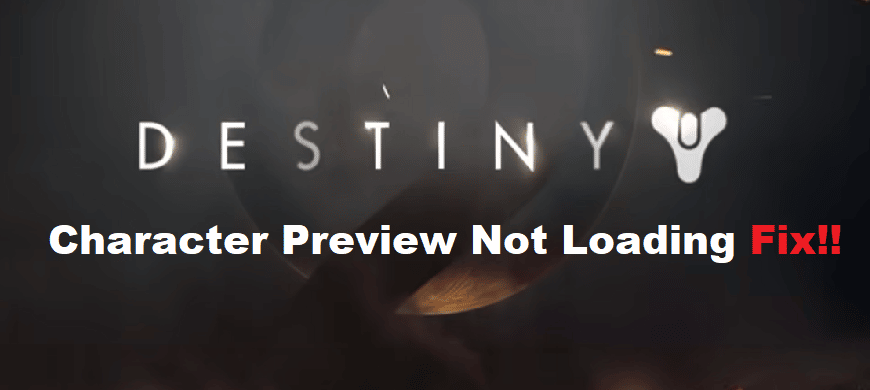
Destiny 2 is an incredibly fun action game that will keep you engaged for hours at a time. While there are some minor bugs that still need to be addressed, the overall sentiment regarding this game is pretty decent. You will have to spend a lot of time getting used to the basic mechanics, and there is no deficiency of players in this game.
One of the more common bugs that annoy players on console as well as PC is that the Destiny 2 character preview is not loading completely. If you’re unable to get through a similar situation, try some of these fixes.
How to Fix Destiny 2 Character Preview Not Loading?
- Clear Game Cache
Start by clearing up the game cache before you try to recess the character preview screen. Most often than not, this is just a minor bug that doesn’t require any serious input from the players. So, just turn off your console completely and then remove the power cable for a few minutes. After waiting for around 10 minutes, you can relaunch the Destiny 2 game, and that should be it when it comes to the loading issue.
- Try Using Other Characters
While the characters are not loading completely, you can still cycle through different options and get through the tutorial. So, if you’re not getting anywhere with clearing the cache, just select a character and proceed to the tutorial for a few minutes. After a few actions, you can try relaunching the game, and the characters should load this time around.
- Change Profile
Sometimes, players have to change profiles to isolate this issue on their console. So, go to the console settings and then change the active profile. If Destiny 2 does load the characters, then you will be sure that the problem was related to the player profile and not your game.
- Check Hard Drive Health
At this point, you might also need to check the health of your storage drive. This is especially true for PC players, and there is no point in keeping the game on a weak hard drive. So, if you’re in a similar situation with the game, just install the game on a different drive that is in good shape. Hopefully, you won’t have to deal with the same situation again.
- Try To Clean Install Destiny 2
If the issue is not fixed at this stage, just reinstall the game on your console or PC. There might be some corrupted files, and a fresh install should address all complications with the missing files. So, remove the game and then install it again after power cycling the system.
- Get Help From Bungie Support
There is no harm in reaching out to Bungie support, and they will be able to guide you better through a fix. If you’re unable to isolate the problem and don’t really know what is wrong with your game, just send Bungie a call or open up a support ticket. They will respond in due time, and you just have to follow their instructions step by step.
