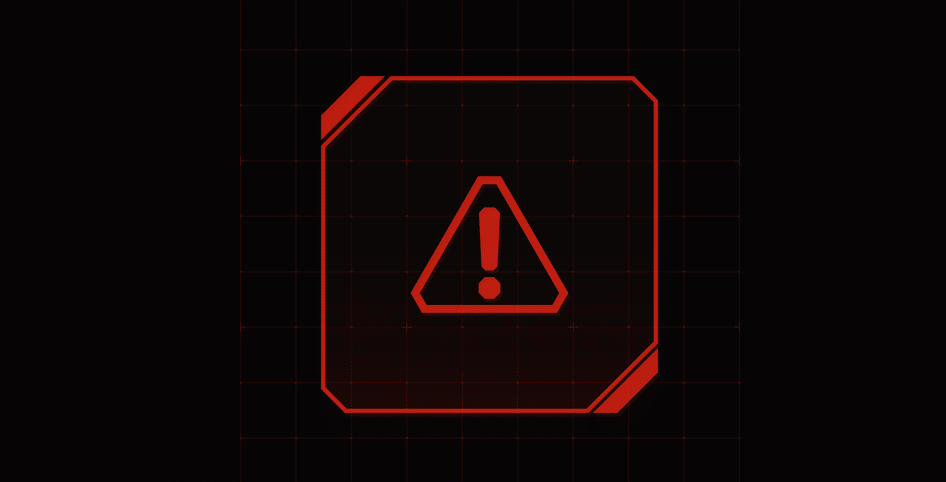
Lots of people prefer playing on computers as opposed to dedicated video game consoles for many reasons. One of the main reasons is the amount of accessibility that PC gaming can offer in terms of settings, modifications, graphics, and much more of the sort. However, just because these people love to game on computers doesn’t mean that they love every single thing about it.
One example of this is the mouse and keyboard. While it can certainly be great for some games, there’s no denying that control is better for some games as well.
That’s why lots of PC players also prefer to play through a controller instead. This is why Steam offers the Steam controller, which is fully compatible with most games on the platform. While this is a great device to have thanks to it providing much-needed convenience at times, it also has its issues that users might have to deal with now and then.
One of these issues includes the error which says “d3d device was removed due to dxgi_error_device_reset”. This causes the controller to stop working, which is annoying, to say the least. Here’s how to solve this problem if you’re encountering it too.
Solutions for d3d Device Was Removed Due to dxgi_error_device_reset
- Disable Big Picture Mode
One of the main reasons for this issue is Big Picture mode. This is another feature that Steam offers to users. It allows them to use their Steam account to play all their favorite games which they own on their TVs.
The feature is directly paired with the Steam controller, allowing players to sit back and relax while playing games on the television as if they were playing on a console, all of this while also getting to enjoy the bonuses of playing on PC.
However, this isn’t anything of use to anyone if they don’t intend to play on TV. Despite this, Big Picture mode can sometimes start running on its own whenever players try to use the Steam controller.
If this mode is running in the background while you’re only playing through the controller on PC with a monitor, issues are to be expected. With that said, simply go into settings to disable Big Picture mode for good until it is ever needed.
- Overheating Components
Making sure that one’s CPU is always in optimal conditions is a must. Despite being so powerful from a technical standpoint, computers are quite fragile when it comes to overheating. Overheating can result in a lot of major issues, such as a complete system failure which can deem some components inside the CPU as permanently useless.
To prevent any unwanted damage of this sort, your computer itself automatically takes some needed steps to ensure safety.
One example of this is shutting down the Steam Controller’s services, causing this error message. Try using an application like MSI Afterburner or others of the sort which provides a detailed view of each major component’s temperature to users while they’re using certain programs. If the game you’re playing with the Steam Controller is causing overheating, simply tone down the settings and the problem should be fixed.
- Update Drivers
Another solution that might work well is trying to update drivers. Drivers make it possible for certain devices to work their very best, and outdated drivers can cause problems with games as well as the Steam Controller too. Simply make sure that every related driver is fully up to date by going online and checking for newer versions that might be available.
Make sure that the GPU drivers especially are updated to the latest version. These are the most important of them all when it comes to running video games while also being vital for the Steam Controller’s functionality.
- Contact Steam Support
If all else listed here has failed, we recommend taking your issue over to Steam’s support team. There is likely a rarer issue in your case which the support team will be able to help more with by learning the specifics of the situation. Doing so will also help them find a solution for all users encountering this error.
