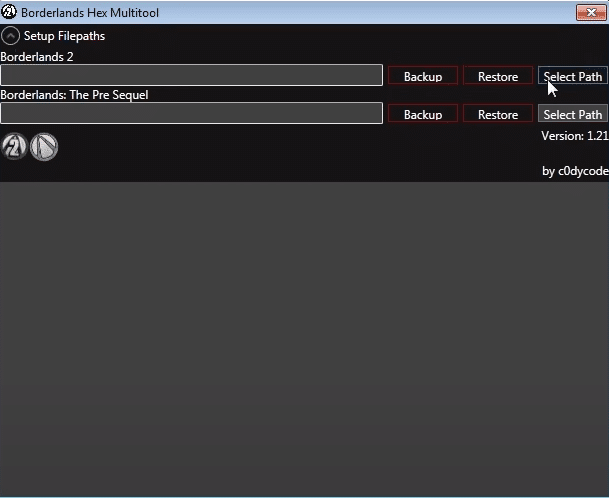
The BLCMM is a tool that most Borderlands players on PC will no doubt be familiar with. With the full name being Borderlands Community Mod Manager, this handy software is one that all mod users and creators alike can use to manage all kinds of different modifications for the Borderlands games.
Learning how to use it can be a little tricky at first, but it’s definitely worth it if you’re looking to make the most out of your experience with the game on PC. There are lots of things to say about the program, and most of them great.
However, it isn’t all perfect, as some of these things are also negative in a way. For example, there are rare occasions on which the BLCMM application may not work at all, at least not properly. Sometimes it is to blame for these issues, while other times it can be the Borderlands games themselves that are causing these issues.
One example is the BLCMM Hexedit executable unknown error which might occur when users try to get the software to work with their mods for the game. Here’s how to fix this annoying issue.
How to Resolve the BLCMM Hexedit Executable Unknown Error?
- Use Borderlands Hex Multitool
The reason why errors such as this usually occur is that the Borderlands game you’re trying to use the BLCMM application with hasn’t been properly hex edited yet. This is the most common reason for this issue and the solution we’re about the mention is the most common as well as convenient one of them all.
It requires users to go to the folder where their Borderlands game is installed and then download certain programs which will help them solve the issue
The best option is the Borderlands Hex Multitool which tends to work best with the BLCMM application, so we recommend that you try installing this one over all others for the best possible options. Once the application is installed, the process of hex editing is something that will differ depending on your specific case.
To be more specific, there are specific hex values that will need to be changed in each case, and users will have to do some more research to find the ones which they need for their situation.
- Manually Hex Edit
While applications such as the Borderlands Hex Multitool take care of most things for users automatically, this is something that might not work sometimes with Borderlands. That’s why the other option which might work much better for most is deciding to take care of things manually using basic hex editors. These can be installed through your internet browser and you can find the best, most compatible options easily.
Once these are done downloading, the next steps will all depend on the specific editor which users installed on their computers. Much like the previous solution, this is also one that varies depending on certain things.
This means that users will have to take the time to learn a bit more about their specific situation and the specific hex editor which they’ve installed to manually edit Borderlands on their device. Once you’ve learned how to do this, the next step is to begin the process to see if it works.
- Wait for an Update
This is something that lots of players might encounter when a new update for Borderlands arrives. There’s nothing much that can be done about it if the previous two solutions didn’t work, and the only thing to do is to wait for a solution provided by the developers themselves in the form of an update.
The reason why updates might be responsible for errors such as these are that new updates can mess with mods, causing problems with BLCMM like this one.
The only thing to do if hex editing automatically or manually didn’t work is trying to wait for a new update for the game. It should arrive sooner than one might expect, especially if this is an error that other users of BCLMM are encountering too. Just wait a day or two at most and the error will be fixed.
