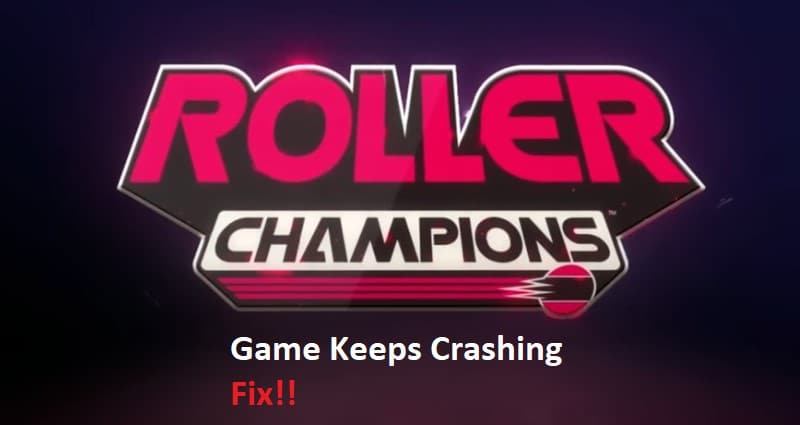
It is true that Roller Champions has gathered a decent player base over the last couple of months, but the developers have yet to address several game-breaking bugs. One of the most annoying situations with Roller Champions is that the game will keep crashing at startup. There can be a ton of reasons that can lead to this problem, and there is a good chance that you’ll have to deal with a similar issue.
Luckily, you won’t have to go through a ton of troubleshooting steps to get the game working again. So, just follow through with this troubleshooting guide, and Roller Champions should stop crashing.
Why Does Roller Champions Keep Crashing?
- Restricted Privileges
Most of the time, users have not allowed the necessary permissions to the game, and it keeps crashing because of missing administrator privileges. So, you need to access the executable game file and check the properties to make sure that the administrator privileges are enabled. If the admin permissions are turned off, just go to the compatibility tab and then check the box next to “run this program as an administrator,” and then launch your game one more time.
- Outdated Graphics Drivers
It is also not that rare for users to be on outdated drivers when they complain about Roller Champions crashing. So, if you’ve not updated the graphics drivers in a while, now is a good time to do so. Once the drivers are updated, just reboot your computer and start Roller Champions one more time. That should be enough to address this situation with game crashing because of outdated drivers.
- Excessive Background Activity
While many users like to play the game with overlays and third-party communication applications for better coordination with their teammates, these apps can create loading issues with the game.
So, you need to turn all of the overlays off and then try launching the game without any third-party application running in the background. If the game does work, then you can tab out of the window and start the necessary applications one more time. It won’t crash the game, and you’ll be able to communicate with the team members.
- Overclocking & Corrupt Installation
Overclocking is another major reason behind Roller Champions crashing, and instead of increasing the system performance, it will limit the performance of your game. So, you need to disable the overclocking features from your system and then open up the game again.
If the game doesn’t work after disabling these features immediately, then you’ll have to reinstall the game from scratch. So, remove all game files from your PC and then start the download again.
- Windows Updates
Lastly, you need to make sure that there are no pending Windows updates for your PC. There is no point in working with an outdated OS, and most of the users were able to fix this situation by updating their Windows. So, all you need to do is to download an update onto your PC and then proceed with loading Roller Champions on your PC.
