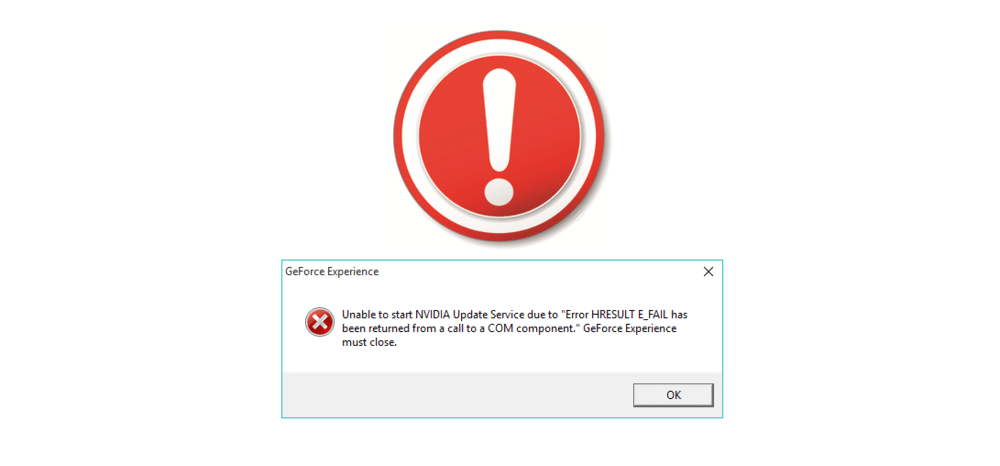
NVidia GeForce Experience, known by many as simply GFE for short, is an application which comes in very handy at times for all those who use NVidia graphic cards. The program takes care of a number of different things for users, including lots of different tasks such as ensuring that graphic drivers related to NVidia components stay up to date along with other things.
It is certainly a handy addition to the computer of any user that has a GPU from the brand because of obvious reasons. Despite this, there are many which aren’t exactly huge fans of this application.
That might be confusing for some given all the features that GFE provides free of any cost, but those that dislike it do have a few good reasons for doing so. One of the main reasons are the constant errors with the application that one might have to face.
One in particular which we’re going to be discussing today usually occurs whenever users try to download any new updates for the program. This error message states that it is unable to start NVidia update service due to error hresult e_fail. Here’s how to solve such an issue.
Solutions for Unable to Start NVidia Update Service Due to Error hresult e_fail
- Close Related Processes
One of the reasons why this issue occurs is because the update is being blocked by one of GFE’s own background processes. Whenever these processes are doing something while there is an update going on, they might prevent the update from going through so that they can do what it is they’re doing without being interrupted by the system.
Long story short, they can be the reason why users are encountering this issue as they tend to cause problems with any updates for NVidia GeForce Experience.
Luckily solving the problem isn’t too complicated at all. All that needs to be done is using the task manager which Windows provides to close all processes related to the application so there’s nothing preventing the update from going through like it should.
To open up the task manager, press the ctrl, left shit, and esc key on your keyboard all at once. Now just find all processes related to NVidia and close them one by one before trying to update the application once again.
- Delete All Drivers
This next solution might sound a little extreme, but users are going to have to likely delete all of the NVidia drivers on their computer if they wish for GFE to update properly. Drivers can also cause issues with GFE updates, which is quite ironic since the application itself is meant to help users update these drivers without any issues.
Regardless, the solution might require users such as yourself encountering this problem to get rid of all NVidia device related drivers by uninstalling each and every single one.
The bright side to all of this is that users won’t really have to go through the trouble of installing every single one all over again if the update goes according to plan. If GeForce Experience updates after this, it will automatically identify the missing drivers which players just uninstalled and install the latest required versions. This will allow everything on your PC to go back to normal once more without there being any additional issues presented. If even this didn’t work, there’s one last thing left to try.
- Uninstall the Program
The last thing left to try is arguably even more extreme than the last one, but it is your best remaining bet if the other two options couldn’t help out. That said, we recommend moving on to the last step which is to completely uninstall GFE from your computer before trying to reinstall it shortly after.
One important thing to keep in mind is that users will have to uninstall as well as delete all residual files associated with GeForce Experience while doing this so that the reinstall is completely clean. Now just download the latest version available for the application and there will likely be no further problems, as the update itself will be skipped.
