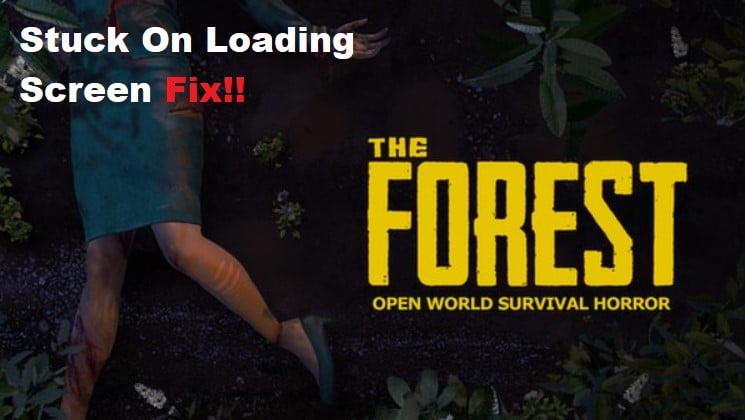
Are you having trouble getting The Forest to load? If you are stuck on the loading screen, don’t worry—you’re not alone! Many players have had difficulty getting The Forest to run properly, and this can be a frustrating experience.
In this guide, we’ll go over some of the most common causes of this issue and offer solutions to help you get back in the game as quickly as possible. Read on to learn more!
How to Fix The Forest Stuck On Loading Screen?
- Update Your Graphics Drivers
If you’re having issues with The Forest getting stuck on the loading screen, one of the best things you can do is to update your graphics drivers.
Outdated drivers can cause game performance issues, including slow loading times and unexpected crashes.
Fortunately, updating your graphics drivers is fairly straightforward. First, you’ll need to identify which type of GPU you have in your computer.
You can typically find this information in your system settings or by checking the manufacturer’s website. Once you’ve identified the model, visit the manufacturer’s website to download the latest drivers.
For NVIDIA GPUs, you’ll want to visit the GeForce website. Similarly, AMD GPUs can be updated using the AMD website.
If you’re not sure which driver to download for your graphics card, there are a variety of free tools available to help you identify the correct version.
Once you’ve downloaded the correct drivers, make sure that The Forest is closed before installing them. After the installation is complete, try running the game again and see if the issue has been resolved.
- Verify the Game Files
If you’re experiencing the Forest stuck on loading screen issue, one of the most likely causes is corrupted or missing game files.
To verify the game files and make sure that all of the necessary files are present and in working condition, you’ll need to open your Steam library, right-click on The Forest, and then select Properties.
Once the Properties window has opened, select the Local Files tab, and then select “Verify Integrity of Game Files”.
Steam will now scan your game files to make sure that all of the necessary files are present and in working condition.
If there are any corrupted or missing files, Steam will download them again and replace them with fresh copies. Once the process is complete, try launching The Forest again to see if the problem has been resolved.
- Reinstall the Game
If all else fails, you may need to reinstall the game. Reinstalling the game can be a hassle, but it is often the only surefire way to fix problems like this one.
To start, you will need to uninstall The Forest from your computer. To do this, open the Control Panel, then select Uninstall a Program. Select The Forest from the list of programs and then click Uninstall.
Once the game has been uninstalled, restart your computer and re-download The Forest from Steam. Make sure that your download speed is fast enough to avoid potential corruptions in the download. Once the game is downloaded and installed, try launching it again.
Reinstalling The Forest may seem like a hassle, but it is sometimes the only way to fix certain game-related issues. If all else fails, it can be worth giving this solution a try.
