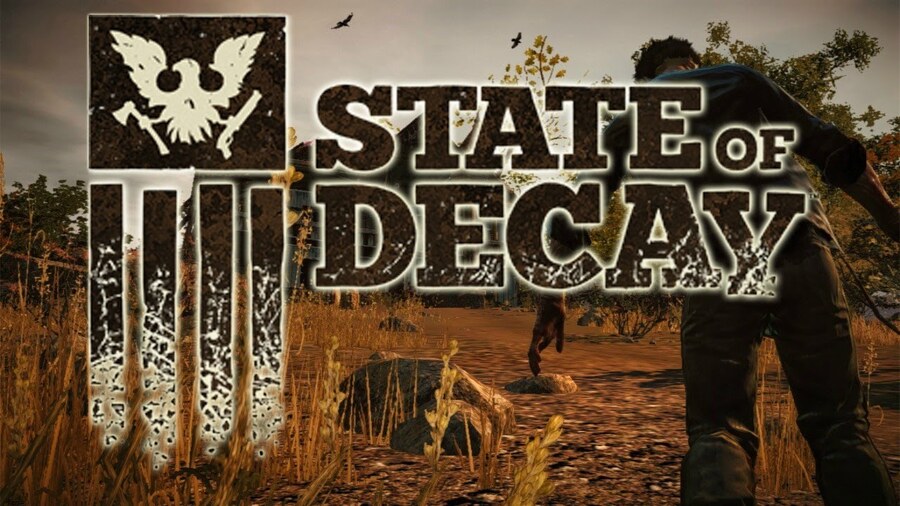
The state of decay provides a decent open-world experience to its players. As you progress through the game you will need to join a group and then grow your base. As you complete a particular difficulty level, you can hop on an RV to leave your current town. But doing that resets your game and you need to start again on a harder level.
State Of Decay Crash Dump Error
Sadly, some players have mentioned that there are loading issues with the game. The game will crash in the middle of a mission and players won’t be able to load it again. Here is what you can do to fix the crash dump error in the State of Decay.
- Override High DPI Scaling
Most of the time this crash dump error is related to in-game configurations set by players. So, the easiest way to fix the error would be to change different configurations in your game. Some players were able to fix the crash dump error by changing the screen mode in their game.
But if you can’t get to in-game configurations and your game crashes before you can do anything, then try accessing the game configuration files from the Steam folder. Then you can change the values on different statements to switch to your desired configurations.
Overall, the State of Decay base edition is a pretty old game and these types of issues are very common. A few players also said that they were able to fix the crash dump enabling the override high DPI scaling feature. To do so, access the game files from your Steam folder.
Then navigate to the game executable file and access its properties. Now, you can just switch access to the DPI settings from the compatibility settings to enable the override high DPI scaling feature. Apply the settings are you’re all set. Now load the State of Decay again to see if you’re getting Crash Dump Error.
- Disable MSI Afterburner
Even though MSI Afterburner is a very reliable program, it can create problems for older versions of games like the State of Decay original version. If you, have it enabled in the background then we recommend that you disable it and then load the game.
You can launch the MSI Afterburner as soon as you’re done playing the State of Decay. However, as long as the game is running, you should avoid having other applications opened up in the background. You should also check for security programs as they have the potential to interfere with your game.
But if your game won’t load even after removing the programs mentioned above, then you should check the DirectX version installed on your PC. You need to check the online forums for the compatible version and then upgrade or downgrade to that version.
Doing this can create issues for your other games but at least you’ll be able to play the State of Decay. After changing the DirectX version, you can force on it for your game and then try loading the game again. Ideally, there should not be a crash dump error when you launch the game.
- Graphics Drivers
At this stage, if you still can’t get your game working then there might be some issue with your graphics drivers. If you believe that is the case as well then you need to remove your current drivers. Then reboot your PC and install the drivers again. That should troubleshoot minor problems related to your graphics drivers.
There are many great videos available that will help you remove the drivers along with the related folders. But if you don’t want to reinstall your graphics drivers first, then you can always try checking the game files to see if anything is corrupted.
You can check the game files from the Steam Client and if the validation process goes smoothly then try loading the game again. Players were able to fix the crash dump error by reinstalling the game as well.
So, if you don’t mind downloading the game again then you should follow this step. Hopefully, that will get your game working again and you’ll be able to advance your base. But if nothing seems to work then the last resort is the customer support team.
