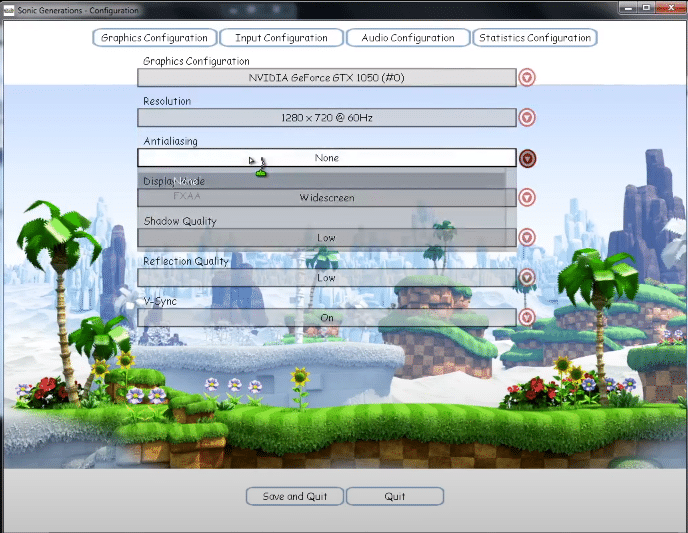
Who doesn’t know the great Sonic from Sega as it has spun a few generations pretty well? The game was launched with Sonic a space hedgehog as the main character who runs through the terrain and collects the golden rings.
The game was initially launched on basic consoles in 2D but later on, there have been some huge improvements as well. The popularity of Sonic can also be signified by the recent movie based on the game and it was a great hit of Course.
Sonic Generations is the 3D version of an old-school game that was launched almost a decade ago on Xbox 360, Nintendo 3Ds, and Microsoft Windows. Yet, the game is still widely played on all the platforms and has been the favorite time pass for millions of gamers worldwide.
Sonic Generations is perfectly stable and there are not any major problems that you might have to face on it. Even if you are playing on some PC, you are not going to face any major problems or errors on the game and not many specs are required either when it comes to the hardware.
However, a Critical Error has occurred in the message that you might have to encounter while playing the game and the gameplay will be halted. A few things that you will have to do in order to get this sorted out are:
How to Fix Sonic Generations Critical Error?
1. Delete the Configuration file
The easiest solution that has helped out most of the gamers who were facing this error with their Sonic Generations game is to delete the Configuration files as that might be causing you to face this problem. You will need to access the program files folder, and then go to Steam>Steamapps>common>sonic Generations and then delete all the configuration files there.
Once you get that sorted out, and you have successfully deleted all the configuration files, you will need to re-run the configuration tool on your Sonic Generations game and that is going to help you out perfectly in solving the problem for good and you will not have to deal with any such problem afterward.
2. Restart the Game
Sometimes, it is just a minor bug or error on your game or the game data that might be causing you to have these problems. In order to get rid of that problem, you don’t need to do much at all. All you will have to do is make sure that you are closing the game completely and then start it over from scratch. It would be better if you can restart the PC once and that will help you avoid all such problems in the first place without having to face any sort of issues or problems at all.
3. Check Background Games
There is also a possibility that you might be having the problem due to some game running in the background or too much steam activity in terms of downloads and uploads. So, you will have to check on the background games and applications and make sure that there is nothing like that to affect your game performance or take up resources on your PC.
This way, you will be able to ensure that you don’t have to face the critical error on the game again and you will be able to run it without any problems.
Not only the steam activity needs to be checked, but there are limited resources on your PC and you will need to take care of the background applications on the PC as well that might be taking up the processing power and your game Sonic Generations will stop working for you. So, you will need to clear up the processing power by terminating all such applications and you will be able to run it.
4. Update Steam
Lastly, if you are unable to make it work after trying everything that is mentioned above, you might be having some problems with the Steam client. The best way to get around this problem would be to ensure that you are updating the steam client to its latest version and that will certainly be solving the problem for you.
You also need to ensure that you are running the steam as Administrator every time and that will help you avoid all such problems for good.
