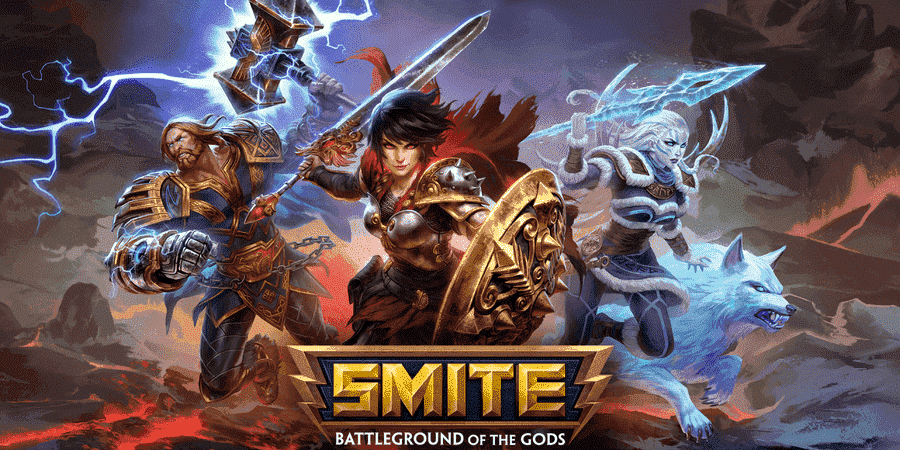
In Smite you don’t have to worry about not finding your playstyle. Numerous characters can be unlocked as you grind the game. So, you don’t have to worry about limited options. New characters also get released along with major patches in-game.
To improve at Smite the best strategy would be to play as different characters to better understand the ability of your character as well as the character that is being used by your opponent.
Smite Ambiguous Package Error
Smite is a very interesting game but recently players keep getting the “Ambiguous Package Error” when they try to load Smite. If you’re also getting the Ambiguous Package Name error on your PC then these steps might help you.
- Delete Lobby Files
The main reason for ambiguous package errors is that you have corrupted or duplicate files in your game folder. Depending upon the error logs, you will need to navigate to your game folder and then go to the environment folder.
From this folder, you can delete the file name starting with “Lobby_Pedestal” and then close the file explorer. Now you can launch the Steam client again to play Smite and there should be no issues when you try to load the game with your client. Depending upon the current patch installed on your PC, the file name may vary.
So, if you can’t find the pedestal file in your game folder then we recommend that you try verifying the integrity of game files and then launching the game again. If some of your game files are corrupted then the Steam client will start downloading them again to repair the game.
Depending upon the status of your game files it can take a few minutes to complete this process, but after it is done, you will have greater chances of loading the game without further issues with ambiguous package name errors.
- Remove Duplicate Files
As mentioned before, the reason why you keep getting the ambiguous name error is that there are some duplicate files in your game folder. Having duplicate files can create issues for your client and it will show up the ambiguous error message until you remove one or both of these files.
Most users just decided to remove both the files in their game folder and then launched Smite. Doing that fixed the issue for them and they were able to grind their characters. If you’re having trouble finding the duplicate file, then you can also look up the error logs.
The error logs will help you figure out the name of the game file that is creating issues for your client. Then you can just remove both of the duplicate files from your game folder and launch the game again.
If you’re afraid of breaking the game for some reason then you can make a backup of these files and if they break your game then you can move the files back to their original location. Hopefully, you won’t have to go through all that and your Smite will be fixed after removing duplicate files from the computer.
- Reinstall Game
If you can’t figure out the names of duplicate files or have removed the duplicate files already then you can try reinstalling the game to avoid the hassle of looking through your game folder. After uninstalling the game from the client, you also need to remove any remaining files in the game folder.
If it is possible, we suggest that you make a new game directory and install the game in a different folder. That will ensure that no existing files corrupt your game and you’ll have higher chances of avoiding the ambiguous error in-game.
The most common fix for this error was deleting duplicate files from your PC. Most of the time, these duplicate files will be located in the environment folder and with a pedestal included in their name. But if your game gives you the same error after removing the pedestal file then you probably have some other file duplicates in your game folder.
Find out the names and then remove those files. Doing this almost guarantees that your ambiguous name error will be fixed in Smite. However, you can still reach out to the game support team regarding issues related to the game launch.
