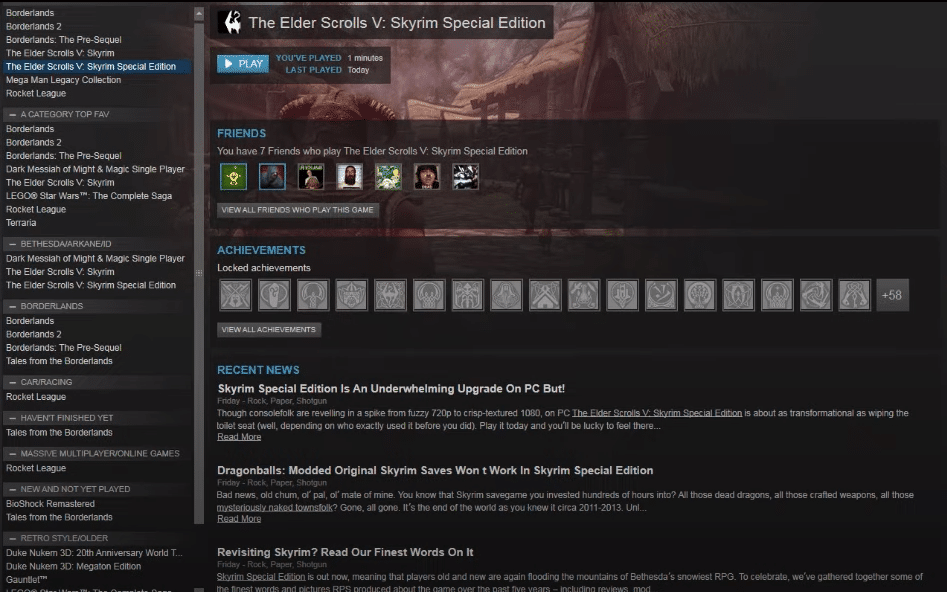
In this game you can do anything you like, depending upon your character stats. Different skills can be learned and you can interact with other characters in a lot of different ways. It might seem boring at first but it provides a unique experience to players, where they’re able to do anything, they like. The main reason why players love this game is because of the freedom and control that you have over your character.
A few players pointed out issues with the Skyrim SE launcher loop and the game won’t start. If you’re having the same issue with your Skyrim special edition then here is what you need to do to fix the game.
How to Fix Skyrim SE Launcher Loop?
- Check Compatibility Mode
Before trying any of the troubleshooting steps, you should just reboot your PC once and then try using the launcher again to see if your game starts this time around. If you’re lucky then the issue will be fixed at this point and hopefully, you won’t have to deal with the bug again.
But if the issue persists then you should go into your game files using the steam client and then make sure that the execution files have administrator permissions. To do that, you’ll have to navigate to the two execution files in your game and then right-click on them. Click on the “run as admin” option and that should allow them to makes changes to your PC.
After that, you’ll have to check the compatibility mode on your execution files. Users pointed out that switching the compatibility mode to Windows 7 fixed the issue for them. You can do that by going into the file properties and from the compatibility section, switch the compatibility to Windows 7.
You need to do that for the launcher as well as the game execution files and then clear the game cache files from your PC. Try launching the game again on your PC and at this point, you’ll likely be able to enter your game without any problems.
- Remove Mods
There is always a possibility that your mods are creating this issue for your game which is why you can’t get the launcher to work properly. If changing the compatibility settings does nothing for your game and you’re still on the same error then we suggest that you remove all the mods from your game.
Then try rebooting your PC and launching the game again. If the launcher issue is fixed at this stage, then you can download the mods again, and hopefully, you won’t be running into the same problem again. Make sure to download updated mods this time around to avoid this issue in the future.
You can also try validating your game files using the steam client to check if anything is missing from your game files. That can sometimes create issues for your game and there is a chance that your game files are corrupted. The validation process will only take a few minutes and after it is done, you can launch the game again to see if your Skyrim SE is working or not. Some members of the community forums also mentioned that you can fix the launcher issue by changing the language from the properties.
- Reinstall Game
Most players were able to fix the launcher loop in Skyrim by changing the compatibility settings from the game files. But if you’re not lucky, and are stuck in the same error then the last thing left to do at this point is to reinstall the game on your PC.
That will help you fix minor bugs with your game that are causing your launcher to behave like this. It can be frustrating to download the game again especially if you have a slow internet connection. But it is your best shot at fixing the launcher loop with your Skyrim SE.
If you want, you can also seek help from Bethesda support and they can guide you through some additional troubleshooting steps depending upon your specific error. Make sure to send them error logs along with your system specs. In the meanwhile, you can ask other Skyrim SE players about how they were able to fix the launcher loop problem on their PC.
