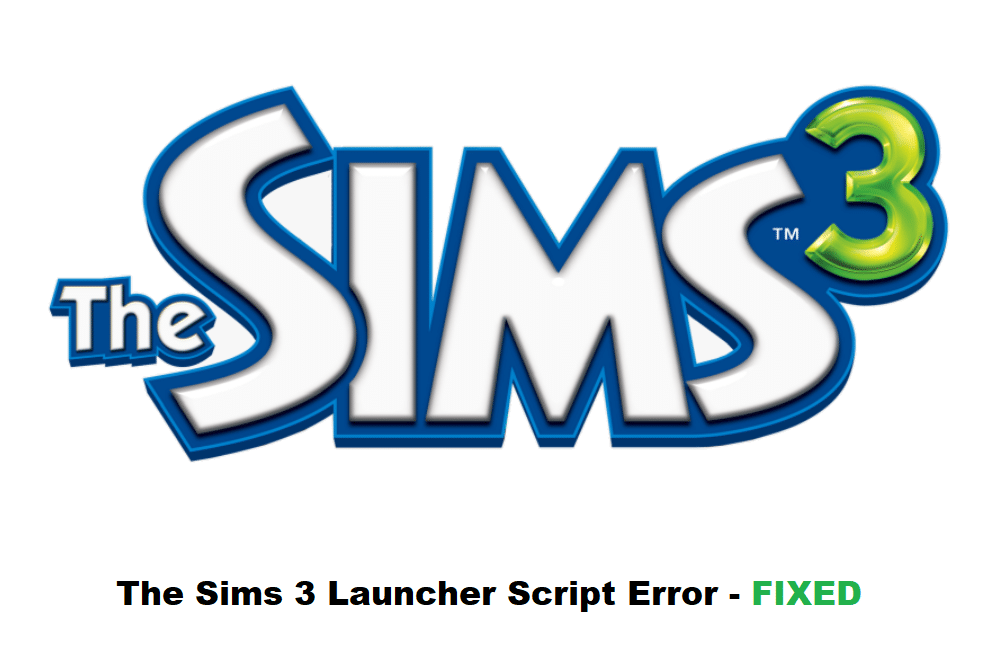
We can all agree on how frustrating it can get to receive an error as soon as we are in the mood of playing our favorite games. While errors are quite common, especially in online games, Sims 3’s players have been complaining about receiving different errors in the game. One common error that players often like to complain about is the launcher script error on their Sims 3. In case you are also stuck with the same error, then this article is for you! Through the article, we will be explaining the different ways on how you can fix this particular problem. So, let’s get right into it!
Fixing Sims 3 Launcher Script Error:
- Clearing the Browser Cache
Most of the time, this error means that you haven’t updated the program on which the game relies to run on. However, clearing this script error code is usually fixed by clearing the browsers’ cache files.
In your case, it could be that you may have to clear your Internet Explorer’s cache files. However, if that does not seem to work, then you will have to completely reset the browser to factory default settings as this should resolve the issue. It is important to mention that if you are using any other browser like Google Chrome, then you will have to clear that browser’s cache files.
- Try Disabling the Internet
Certain users also mentioned how simply disabling their internet actually helped in resolving the problem. More specifically, what they had to do was the briefly disconnect the internet while they were launching the Sims 3.
If clearing the cache didn’t help, then we recommend that you also try doing the same thing and checking whether the game starts working or not.
- Close the Script Error Prompt
Even though the error might pop up again, you can just close the prompt and continue playing on the game. The script error acts more as a warning and shouldn’t really affect the actual game.
So, even if you were to close the error window without doing anything at all, the game should still work just fine. Though you will get the same error window after you decide to launch the game again. But then again, all you will have to do is to ignore the error window and close it. For the most part, this should work.
The Bottom Line:
Even though the script error on the Sims 3 can still let you play the game, it can be quite annoying to have the window pop up every time you try to launch the game. If you wish to fix this, you will have to clear the browser’s cache files through which you are trying to launch Sims 3. Though you could just ignore the whole error window and keep playing the game after closing the window.
