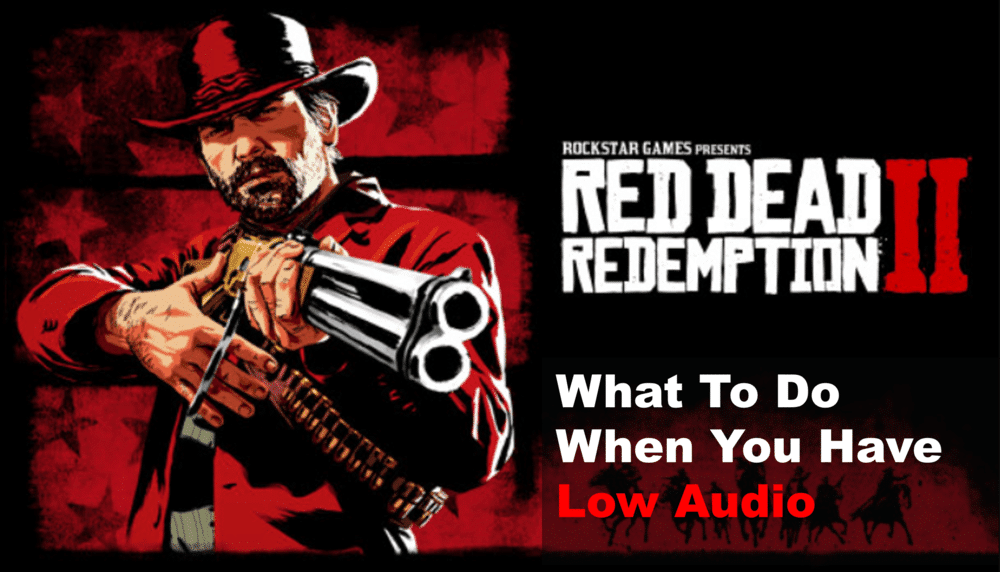
If you’re experiencing low audio issues while playing Red Dead Redemption 2, you know exactly how annoying it can be. Many players have encountered the same problem and have been unable to find a solution. Fortunately, there are a few troubleshooting steps that you can take to fix the issue and get back to enjoying your game.
In this blog post, we’ll be discussing the different ways you can troubleshoot this problem Red Dead Redemption 2, from checking your hardware to changing in-game settings. Read on to find out more!
Why Is The Audio Low While Playing Red Dead Redemption 2?
- Download the Latest Game and Console Updates
One of the most common causes of audio issues in Red Dead Redemption 2 is outdated software. Keeping your game and console up-to-date is essential to ensure you are running the latest version of the game, which can help avoid any bugs or glitches that may be causing your audio issues.
To make sure your game and console are up-to-date, follow these steps:
- Go to the main menu on your console.
- Select “Settings”.
- Navigate to “System” and select “Updates & Downloads”.
- Make sure both the game and console are up-to-date.
- If an update is available, install it before restarting the game.
By downloading the latest game and console updates, you can ensure you are playing Red Dead Redemption 2 with the best possible performance, helping to avoid audio issues that could disrupt your gameplay.
- Check for Corrupted Game Files
If you’re having audio issues with Red Dead Redemption 2, one of the first things you should do is check for any corrupted game files. Corrupted game files can cause a variety of problems, including audio issues. To check for corrupted game files:
- On your console, open the Settings menu.
- Select System, then Storage.
- Select the device where you installed Red Dead Redemption 2 and press Options.
- Select Manage Game.
- Scroll to the game you want to check, then press Options again.
- Select Check for Update.
- If there are any corrupted files, you’ll be prompted to re-download them.
Once you’ve successfully downloaded the corrupted files, restart your game and check to see if your audio is working properly. If not, you can move on to the next step in troubleshooting.
- Adjust In-Game Audio Settings
If you’re having audio issues with Red Dead Redemption 2, one of the first things you should do is adjust the game’s audio settings. This can help you find the optimal sound quality and make sure that any bugs or glitches are corrected.
To adjust your in-game audio settings, start by launching the game and navigating to the Settings menu. You’ll find several different options to adjust here, including music and sound volume. Make sure that the volume for both of these settings is set to a comfortable level.
Once you’ve adjusted the music and sound volumes, you can also tweak other settings such as voice chat, voice volume, and more. Be sure to take some time to experiment with these settings and find the best mix for your preferences.
Finally, if you have access to a surround sound system, you can also enable it in the game’s settings. This will allow you to experience Red Dead Redemption 2 in full surround sound, giving you the most immersive gaming experience possible.
