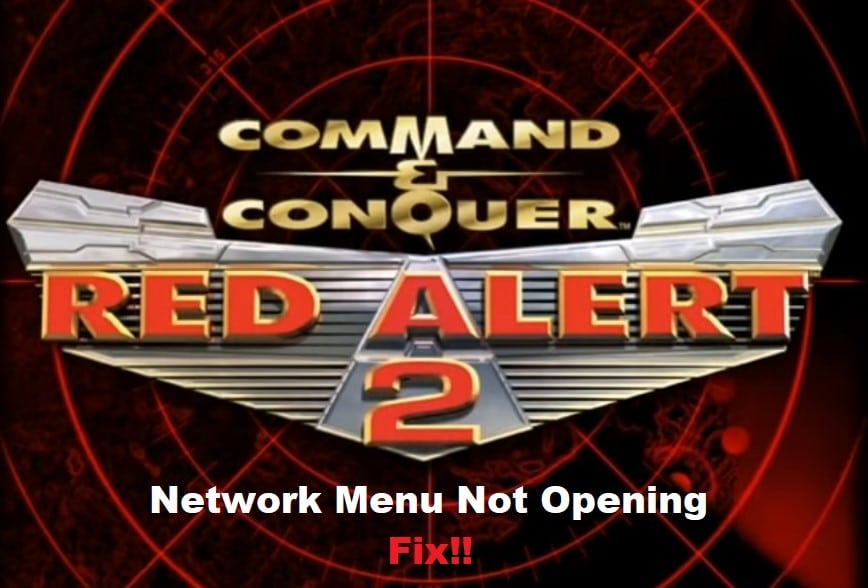
Red Alert 2 might not be the most refined game on the market, but you’ll still enjoy an amazing time with the multiplayer. Minor bugs like the network menu not opening immediately or the game randomly freezing are not that rare for players, and most of the time, you can rely on basic troubleshooting steps to address these complications.
You will likely run into the same bug as you’re trying to play Red Alert 2 with your friends. So, here are some fixes that might fix this bug with the network menu when it won’t respond to any input.
Fixing Red Alert 2 Network Menu Not Opening:
- Use Fan Patch
One of the only viable fixes that you can use is to apply the fan patch that will help upgrade the Lan System communication protocol. You can download this patch from the official Nyerguds web page and then install it on your PC. Once this patch is installed, you will open up the game network settings without further complications. All you have to do is to download the patch and extract the wsock32.dll file to your Red Alert 2 directory.
This fix will work flawlessly if you’re using a new copy of the game from Origin. That way, there won’t be any issues with the missing serial number, and both computers will be able to communicate without further complications. Keep in mind that you will have to remove the wsock32.dll file when you wish to play the game online and not through the LAN network.
- Reconnect Systems
Sometimes, the fix to the network menu not opening is reconnecting the systems to the LAN network. It is a pretty simple method and helped countless players get the network settings working again. So, if you’re not successful after applying the patch to the game, just turn off all the connected computers and disconnect them from the LAN.
After a few minutes, you can turn the systems on again and then reconnect them with the LAN before accessing the network menu. Hopefully, that will address minor communication bugs in the game.
- Add Serial Code
If your copy of the game is old and you weren’t lucky with the installation of the fan patch, then you need to manually add serial code to the field located in the game registry. If the serial field does not exist on the game registry, then you will have to create a new one from scratch. Make sure not to use the same serial code from both computers, and then try re-accessing the network menu.
- Check OS
Most often than not, this issue is caused by OS mismatch, and if you’re on an updated version of Windows, the game will run into network-related issues. The best thing you can do here is to involve the EA support and have them help you find a fix. You can’t do much about narrowing down the network complications yourself, and professional support from the EA team will make the troubleshooting process much easier.
