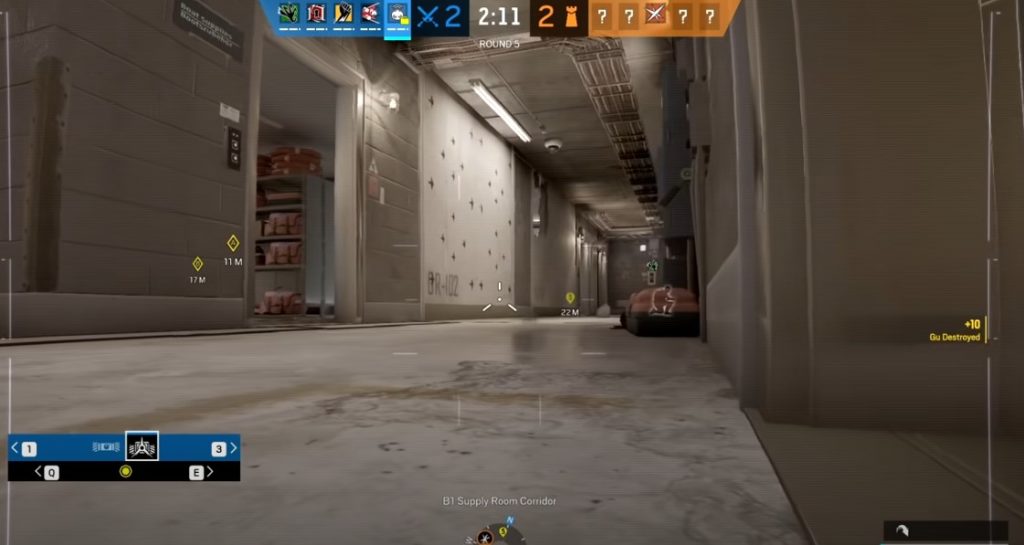
Rainbow Six Siege is a tactical shooter game designed by Tom Clancy. It is an experience where users rely on teamwork, developing strategies to siege and capture enemy land. Uplay is a certified Ubisoft service that offers a variety of utilities, including easy interactions with other players, access to buying new games, and keeping a record of your achievements.
Many users use the Uplay overlay in-game to easily communicate with other team members to execute team plans efficiently. However, many users have recently complained that the Rainbow Six Siege Uplay overlay is not working. If you’re facing something similar, here’s everything you can do to fix it.
Fixing Rainbow Six Siege Uplay Overlay Not Working:
1. Disable all background Applications
Background applications tend to slow down a lot of PCs, even the efficient ones. While you’re unaware of the application’s background, it slows down and interferes with your gaming experience. To avoid such an experience, it is advisable to disable all background running applications. At times users aren’t even aware of the applications that take up background space. You can do this manually or use the automatic option, which is more accessible and takes less time.
If disabling the background applications solves the issue, try figuring out which specific application was responsible for the lag in Uplay overlay. You can do this by manually disabling each application one at a time and seeing whether it affects the gaming overlay or not. This way, you would know which application to disable every time you begin gaming.
2. Log out of Uplay and then log back in.
Many users have reported that logging out of Upay and logging back in solves the issue. Usually, the problem may lie with Uplay and not your PC. To avoid further glitches, log out of Uplay and log back in before you start playing.
The easier option is to log in to Uplay before starting the game; this way, you can figure out where the glitch is. Although many users have recently complained about the non-efficient working of Uplay overlay, it is essential to mention that the Rainbow Six Seige is a compatible game that allows smooth and efficient running of streams like software. It is a temporary issue that can get solved in little to no time.
3. Disable all Firewalls
At times Firewalls end up interfering with gaming, and there’s very little you can do to avoid that. To prevent such issues, disable all firewalls and see whether the issue gets resolved. If it does, we recommend you disable firewalls before logging into Uplay and running the game.
If you can’t risk a disabled Firewall, look for one that is compatible with your gaming preferences and one that doesn’t interfere with Uplay either.
4. Disable all notifications
Have you considered disabling all notifications? If not, we believe it’s time you give it a try. You don’t necessarily have to uninstall Uplay to fix the issue. Try disabling all notification options with Uplay, go to the notification option, and uncheck all in-game, post-game, desktop, and in-game overlay options.
After you’ve unchecked these options, close Uplay and open it again; if the issue gets resolved, it is recommended that you enable all the notification settings back on. Before you start gaming again, try enabling and disabling all notifications to have a glitch-free gaming experience. Ensure you allow all notifications back on after you’re done gaming so you don’t miss out on something important.
5. Reinstall the Ubisoft Connect PC client
Reinstalling the Unisoft Connect PC client also helps smoothly run Uplay overlay in gaming. When you reinstall, make a few changes in the settings. Try running the Ubisoft Connect PC client as an admin. While you do that, ensure the game is also running as an admin. Both the programs need to be in the admin setting.
6. Use a VPN
Using a VPN helps solve all Uplay-related lags. If nothing seems to work for you, try downloading a good VPN. Sometimes, the server starts acting up; in this case, a VPN acts like a savior.
Activate the VPN before you log into Uplay, then open the game. This will give you a guaranteed gaming experience with Uplay operating smoothly.
